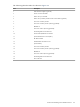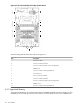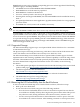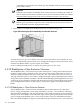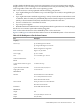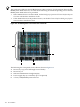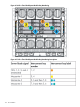HP Cluster Platform Server and Workstation Overview
DIMM banks are active only when the corresponding processor socket is populated. The following
guidelines apply to the BL45p DIMMS:
• All DIMMs must be PC3200 DDR 400-MHz SDRAM DIMMs.
• Both DIMM slots in a bank must be populated.
• Both DIMMs in a bank must be identical.
• Processor 1 memory bank 1 must always be populated.
• If mixing dual- and single-rank DIMMs, the dual-rank DIMMs must be installed in memory
bank 1.
• For optimal performance in most applications, populate memory bank 1 for every populated
processor socket.
• For DIMM slots 1 and 2, remove the air baffle, if necessary.
Caution:
Use only HP DIMMs. DIMMs from other sources may adversely affect data integrity.
PC3200 DIMMs can either be single- or dual-rank. A dual-rank DIMM is similar to having two
separate DIMMs on the same module. Although only a single DIMM module, a dual-rank DIMM
acts as if it were two separate DIMMs. The primary reason for the existence of dual-rank DIMMs
is to provide the largest capacity DIMM given the current DIMM technology. If the maximum
DIMM technology allows for creating 2-GB single-rank DIMMs, a dual-rank DIMM using the
same technology would be 4 GB
4.3.2 Supported Storage
The HP ProLiant BL45p supports up to two Optional Wide Ultra3 SCSI drives for a maximum
of 600 GB internal storage.
The physical aspect of inserting and removing a disk drive is discussed in the document that
comes with the drive and in the HP ProLiant BL45p Server Blade User Guide.
The HP ProLiant BL45p server blade also delivers optional Fibre Channel support for SAN
implementations and clustering capabilities. Fibre Channel capability is achieved using a Dual
Port Fibre Channel Mezzanine Card (2 GB) specifically designed for the HP ProLiant BL45p.
For more detailed SAN configuration information for the server blade, see the following
documents:
• The model-specific QuickSpecs document located on the HP ProLiant p-Class server blade
products Web page: http://www.hp.com/products/servers/proliant-bl/p-class/info
• The HP StorageWorks SAN documentation:
http://h18006.www1.hp.com/storage/index.html
Search for the SAN product required, and navigate to technical documentation.
• The HP BladeSystem p-Class storage Web page:
http://www.hp.com/go/bladesystem/storage
4.3.3 Removing the HP ProLiant BL45p from the Rack Enclosure
To remove an HP ProLiant BL45p server from the blade enclosure, follow these steps:
• Back up all server blade data.
• Power down the server blade, using one of the following methods:
— Press the Power On/Standby button on the server blade front panel. Be sure that the
server blade is in Standby mode by observing that the power LED is amber. This process
may take 30 seconds, during which time some internal circuitry remains active.
— Use the virtual power button feature in the iLO Remote Console to power down the
server blade from a remote location. After initiating a manual or virtual power down
4.3 HP ProLiant BL45p Server Blade Overview 163