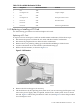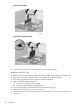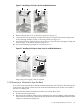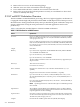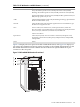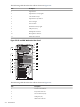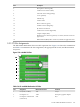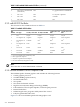HP Cluster Platform Server and Workstation Overview
Figure 5-6 Installing a PCI Card in the HP xw8200 Workstation
4
1
3
2
7. Remove the PCI slot cover, as shown by callout 2 in Figure 5-6.
8. Lower the PCI 3 or PCI Express 3 card into the chassis. Verify that the keyed components
of the card align with the socket, as shown by callout 3 in Figure 5-6.
9. Close the PCI levers. If the PCI levers do not close, be sure all cards are properly seated and
then try again, as shown by callout 4 in Figure 5-6.
10. If you are installing a PCI Express card, see Figure 5-7.
Figure 5-7 Installing a PCI Express Card in the HP xw8200 Workstation
1
5
3
2
4
Plug in the power supply cable, if required.
5.1.3 Removing a Workstation from the Rack
To access internal components in the HP xw8200 workstation, you must first shut down power
to the server and remove it from the rack. All of the workstations in the cluster are secured to
the rack on a sliding rail.
To remove the HP xw8200 workstation from the rack, follow these steps:
1. Power down the workstation.
2. Disconnect all remaining cables on the workstation rear panel, including cables extending
from external connectors on expansion boards. Make note of which Ethernet and interconnect
cables are connected to which ports.
5.1 HP xw8200 Workstation Overview 213