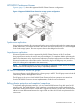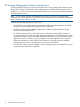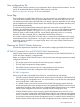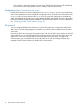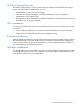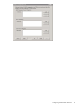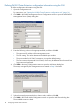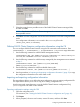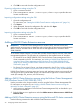HP P6000 Cluster Extension Software Administrator Guide (5697-2274, November 2012)
4. Click OK to save and close the configuration tool.
Exporting configuration settings using the CLI
1. Open a command window.
2. Enter CLXEVACONFIG EXPORT /FILE=filepath, where filepath specifies the save
location and file name.
Importing configuration settings using the GUI
1. Open the configuration tool.
For instructions, see “Starting the P6000 Cluster Extension configuration tool” (page 16).
2. Click Import.
3. When prompted, choose the configuration file, and then click Open.
4. Click OK to save and close the configuration tool.
Importing configuration settings using the CLI
1. Open a command window.
2. Enter CLXEVACONFIG IMPORT /FILE=filepath, where filepath specifies the file
location and name.
Adding a P6000 Cluster Extension resource
IMPORTANT: In Failover Cluster Management for Windows 2012, the term services and
applications for resource groups is changed to roles. In this guide, the term services and applications
refers to roles for Windows Server 2012 and services and applications for Windows Server
2008/2008 R2.
To use P6000 Cluster Extension, you must add a P6000 Cluster Extension resource in the cluster
management application. The procedure to use depends on the installed version of Windows.
• For Windows Server 2008/2008 R2/2012, use the Failover Cluster Management GUI or
cluster commands in the CLI. For instructions, see “Adding a P6000 Cluster Extension resource
using the Failover Cluster Management GUI (Windows Server 2008/2008 R2/2012)”
(page 20) or “Adding a P6000 Cluster Extension resource using the Microsoft CLI cluster
commands” (page 20).
• For Server Core or Hyper-V Server, use cluster commands in the CLI. See “Adding a P6000
Cluster Extension resource using the Microsoft CLI cluster commands” (page 20) for instructions.
P6000 Cluster Extension resource names and service and application names must consist of only
one string and cannot include blank spaces; use underscores or hyphens to connect individual
words (for example, CLX_resource, not CLX resource).
Adding a P6000 Cluster Extension resource using the Failover Cluster Management
GUI (Windows Server 2008/2008 R2/2012)
Use the procedure in this section to add a resource using the Failover Cluster Management GUI.
For instructions on using the CLI, see “Adding a P6000 Cluster Extension resource using the
Microsoft CLI cluster commands” (page 20).
1. Add a service or application in the Failover Cluster Management GUI, as described in your
Microsoft documentation.
2. Right-click the service or application and select Add a resource→More resources→Add Cluster
Extension EVA.
Adding a P6000 Cluster Extension resource using the Microsoft CLI cluster commands
Use the following command to add a P6000 Cluster Extension resource:
20 Configuring P6000 Cluster Extension