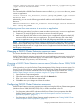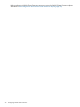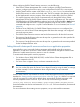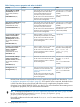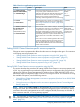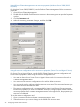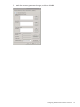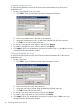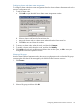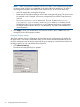HP P6000 Cluster Extension Software Administrator Guide (5697-2274, November 2012)
cluster resource resource_name /create /group:service_or_application_name
/type:"Cluster Extension EVA"
Example
This command adds a P6000 Cluster Extension resource called clx_fileshare to the CLX_SHARE
service or application.
cluster resource clx_fileshare /create /group:CLX_SHARE /type:"Cluster
Extension EVA"
Alternatively, you can use the following powershell cmdlet to add a P6000 Cluster Extension
Resource:
Add-ClusterResource -Name clx_fileshare -ResourceType "Cluster Extension
EVA" -Group CLX_SHARE
Configuring more than one resource in a service or application
Use the following procedure if you plan to create more than one resource in a service or application:
1. Create two (or more) DR groups and create a resource for each DR group.
2. Make every physical disk resource in the cluster service or application depend on both (all)
resources within the cluster service or application. This ensures that any disk in the cluster
service or application can go online only if both (all) DR groups are failed over correctly.
NOTE: This configuration is the same one used for a Managed Set in Replication Solution Manager
(RSM). Failover of both DR groups will be initiated and processed simultaneously. The property
settings for both (all) resources in a single cluster service or application should be identical, excluding
the DR group name property.
Changing a P6000 Cluster Extension resource name
This section describes how to change a P6000 Cluster Extension resource name.
P6000 Cluster Extension resource names and service and application names must consist of only
one string and cannot include blank spaces; use underscores or hyphens to connect individual
words (for example, CLX_resource, not CLX resource).
Changing a P6000 Cluster Extension resource name (Windows Server 2008/2008
R2/2012)
In this procedure, you use the Failover Cluster Management GUI to change a resource name. For
Server Core or Hyper-V Server, use the MMC to run the Failover Cluster Management GUI from
a remote node or use cluster commands in the CLI to change the resource name. See “Setting
P6000 Cluster Extension resource properties using the CLI” (page 32) for instructions.
1. Open Failover Cluster Management.
2. Open the resource Properties window and click the General tab.
3. Enter a new name in the Resource Name field.
4. Click OK to save your changes and close the window.
Configuring P6000 Cluster Extension resources
P6000 Cluster Extension resource properties are configured using the Failover Cluster Management
(Windows Server 2008/2008 R2/2012) GUI, or cluster commands in the CLI.
• For information about MSCS and Microsoft Failover Cluster Service properties that affect
P6000 Cluster Extension, see “Setting Microsoft cluster-specific resource and service or
application properties” (page 23).
• For information on P6000 Cluster Extension-specific properties, see “Setting P6000 Cluster
Extension-specific resource properties” (page 25).
Changing a P6000 Cluster Extension resource name 21