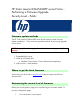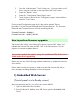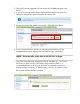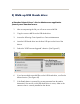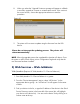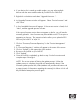HP Color LaserJet Enterprise CM4540 MFP Product Series - Performing a Firmware Upgrade
2) Walk-up USB thumb drive:
a) Standard Control Panel > Device Maintenance application
(control panel Standard menus
1. After uncompressing the file you will see a xxxxxxx.bdl file.
2. Copy the xxxxxxx.bdl file to the USB thumb drive.
3. Access the following Control panel Icon: Device Maintenance
4. Insert the USB thumb drive into the Host USB port on the front of the
device.
5. Select the “USB Firmware Upgrade” selection. (See Figure #1)
Figure #1
6. If you have multiple xxxxx.bdl files on the USB thumb drive, scroll to the
desired version. (See Figure #2)
7. If the Details button is pressed, the screen presented can be used to
determine if the version on the USB thumb drive is newer, older or the
same as what is currently installed on the device.