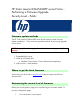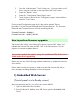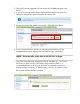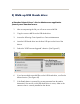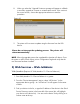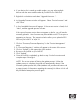HP Color LaserJet Enterprise CM4540 MFP Product Series - Performing a Firmware Upgrade
8. When you select the “Upgrade” button a message will appear to rollback
to an older, upgrade to a newer or reinstall same version. If the version is
the correct version, choose the appropriate selection to start the
procedure.
Figure #2
9. The printer will now start to update using the firmware from the USB
device.
Please do not interrupt the updating process. The printer will
reboot automatically.
NOTE: When the upgrade process has completed the LaserJet will reboot. Once
the printer or MFP is back online, print a Configuration Page and verify that the
new firmware has been installed.
3) Web Services – Web JetAdmin:
Web Jetadmin (Requires HP Web Jetadmin 10.2 Service Release 4)
1. Start Web Jetadmin 10.2 Service Release 4 or greater.
2. From the “Device Management” section, select "All Devices” (or the
appropriate device group). An “All Devices” list will appear in the center
window.
3. Find your device in the list, or type the IP address of the device in the Quick
Device Discovery section in the lower-left of the screen (this will highlight
your device in the device list). You can sort the device list by clicking on a
column name at the top.