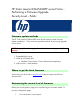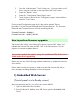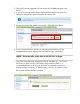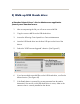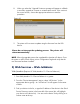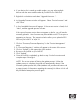HP Color LaserJet Enterprise CM4540 MFP Product Series - Performing a Firmware Upgrade
4. If your device list is sorted my model number, you may select multiple
devices with the same model number by Control-Click or Shift-Click.
5. Right-click on the device and select “Upgrade firmware…”.
6. An Upgrade Firmware window will appear. Select “Device firmware” and
click “Next”
7. A list of available firmware will appear. If the correct version is listed, click
“Next”, and the upgrade process will start.
If the correct firmware version does not appear on the list, you will need to
manually upload it. New firmware may be available on an FTP site prior to
appearing on hp.com. The instructions below allow you to upload a RFU
file from your local PC to WJA 10:
1. Click on “Firmware/Firmware Repository” in the “Device Management”
pane
2. A “Firmware Repository” window will appear in the center of the screen
3. Click on “Upload” in the upper-right of the window
4. Browse to the .bdl file on your local PC
5. Click “Upload”
6. Once the .bdl file is uploaded, go back to step 2 in the first section and
complete steps 2 through 6.
NOTE: Do not turn printer off during the update process! When the
update process is complete, the printer will automatically reboot. If the
firmware update process fails, Web JetAdmin will provide notification with
a page (screen) of information regarding the reason(s) for failure. A link will
be provided to attempt the process again.