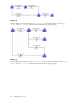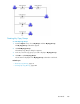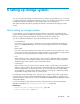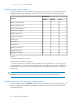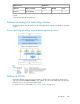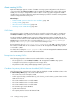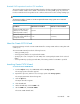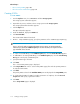HP StorageWorks P9000 Replication Manager Software 7.1.1 User Guide (TB584-96030, September 2011)
Permitted V-VOL operations based on CVS installation
The operations that can be performed on V-VOLs depend on whether CVS (Open Volume Management)
has been installed. V-VOLs can be added or deleted from an existing V-VOL group only when CVS
has been installed. The following table lists the conditions and restrictions when creating V-VOL groups:
NOTE:
The maximum number of V-VOLs on an HP StorageWorks P9500 storage system are not restricted
based on CVS installation.
CVS has not been installedCVS has been installedConditions
1No limit
Number of P-VOLs that can be
added (in the Select Primary
LDEV-Target LDEVs window)
1 (inactive)1024
Number of Snapshot copy gener-
ations (in the Primary LDEVs-Count
of Snapshot window)
About the Create V-VOL Wizard
Replication Manager includes a Create V-VOL Wizard for creating V-VOLs and associating them with
volume pools.
The Create V-VOL Wizard provides the following functions:
• Setting up V-VOL groups
• Selecting primary LDEVs to be replicated with V-VOLs
• Specifying the count of snapshots for each LDEV, when creating multiple V-VOLs for the selected
LDEVs
• Selecting V-VOLS by specifying CU and LDEV, if the starting number for CU:LDEV is specified
Launching Create V-VOL Wizard
To launch the Create V-VOL Wizard:
1. From the Explorer menu, choose Resources and then Storage Systems.
The Storage Systems subwindow appears.
2. Expand the object tree, and then select a storage system under Storage Systems.
The storage-system-name subwindow appears.
3. Click the Open link.
The Open subwindow appears.
4. Click the Pools tab.
5. Within the Pools tab, click the V-VOLs tab.
6. On the V-VOLs tab, click Create V-VOLs.
The Create V-VOL Wizard starts.
User Guide 109