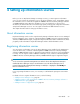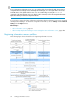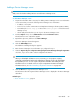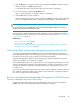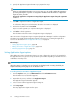HP StorageWorks P9000 Replication Manager Software 7.1.1 User Guide (TB584-96030, September 2011)
Adding a Device Manager server
TIP:
Only a user who has the Admin permission can add a Device Manager server.
To add a Device Manager server:
1. Prepare the information that is necessary for adding a Device Manager server as an information
source. Ensure that you have the following Device Manager server information:
• IP address or host name
• Protocol to be used for communication with Replication Manager software (HTTP or HTTPS)
• Port number (the server.http.port value in the server.properties file for the Device
Manager server)
• User ID and password where you can log in to the Device Manager server
2. From the Explorer menu, choose Administration and then Information Source.
The Information Source subwindow appears.
3. Expand the object tree, and then select Device Manager.
The Device Manager subwindow appears.
4. Click the Add DevMgr button.
The Add Device Manager dialog box appears.
5. Enter the Device Manager server information you configured in step 1.
6. Clear the Acquire the pair configuration managed by the Device Manager during the registration
check box, if you do not want to refresh configuration information.
TIP:
When you add multiple information sources at one time, you can postpone acquiring
configuration information from the newly added Device Manager servers. This will facilitate
the registration process. You can acquire configuration information after adding all of the
information sources. For details on how to acquire configuration information for multiple
information sources, see “About refreshing configuration information” on page 260.
7. Click the OK button to register the Device Manager server.
The information about the registered Device Manager server is displayed in the Device Manager
subwindow.
Related topics
• About information sources, page 53
User Guide 55