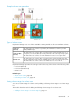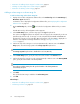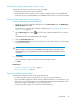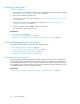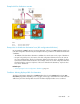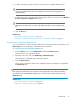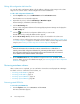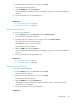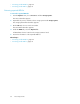HP StorageWorks P9000 Replication Manager Software 7.1.1 User Guide (TB584-96030, September 2011)
Editing disk configuration definition files
You can edit a disk configuration definition file by adding or deleting volume ranges in the volume
range list. You can also select or deselect target hosts for disk list distribution.
To edit a disk configuration definition file:
1. From the Explorer menu, choose Administration and then Information Source.
The Information Source subwindow appears.
2. Expand the object tree, and select BC Manager / Mainframe Agent.
The BC Manager / Mainframe subwindow appears.
3. Click the Disk Configs tab.
The list of disk configuration definition files managed by Replication Manager are displayed in
the Disk Configs tab.
4.
Click the icon for the disk configuration definition file you want to edit.
The Edit Disk Config - Config File Name window appears.
5. On the Volume Range List tab, edit the volume ranges to be included in the volume scan.
For details on how to add a volume range to the volume range list, see “Adding a volume range
to a volume range list” on page 72. For details on how to delete a volume range from a volume
range list, see “Deleting a volume range from a volume range list” on page 73.
TIP:
When the information about volumes that contain command devices is deleted from a
remotely scanned disk configuration definition file, performing another remote scan for that
disk configuration definition file requires that the target route list definition file and command
device definition file be deleted and then created again.
6. On the Distribution Hosts tab, select distribution targets from the list of candidate distribution
hosts. For details on how to select distribution targets, see “Selecting targets for disk configuration
distribution” on page 76.
Reviewing mainframe volumes
After a volume scan is completed, you can confirm the volumes discovered by Replication Manager.
For details on how to confirm discovered volumes, see:
• Reviewing paired DEVN list, page 78
• Reviewing paired LDEV list, page 79
• Reviewing unpaired DEVN list, page 79
• Reviewing unpaired LDEV list, page 80
Reviewing paired DEVN list
To review the paired DEVN list:
1. From the Explorer menu, choose Resources and then Hosts.
The Hosts subwindow appears.
Discovering volumes78