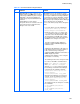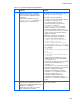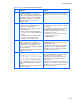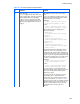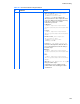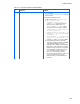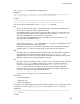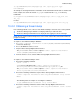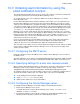HP StorageWorks XP Command View Advanced Edition software Device Manager server installation and configuration guide (web version) (T1780-96078, March 2008)
Troubleshooting
221
Table 10-1 General troubleshooting information
No. Problem Solution
7 DESCRIPTION: In Linux, reports are not
displayed when the HTML button is clicked
in the Storage Utilization by Host - Reports
subwindow or the Storage Utilization by
Logical Group - Reports subwindow in the
web client.
CAUSE: Either too many storage
subsystems have been selected, or the size
of the memory heap used by the Device
Manager server is too small.
SOLUTION: Decrease the number of storage
subsystems selected in the Storage Utilization by
Host - Reports subwindow or Storage Utilization
by Logical Group - Reports subwindow, and then
display a report. Alternatively, increase the size
of the memory heap used by the Device Manager
server to allow reports to be displayed.
The size of the memory heap can be changed as
follows.
1 Use a text editor to open the following file:
installation-directory-for-the-
Device-Manager-server/hdvm.sh
2 Change the value of the -Xmx option of the
java command specified in the start option
script to the value calculated below, in MB.
The default value is 256 MB. If the result of
the following formula is already smaller than
256 MB, then no changes are needed.
(0.0145 x number-of-LUNs-displayed +
0.00165 x number-of-WWNs-displayed) x
number-of-users
number-of-LUNs-displayed: Total number of
LUNs displayed per host (not the number of
LUNs set for the storage subsystem)
number-of-WWNs-displayed: Total number of
WWNs displayed per LUN
number-of-users: Number of users using the
report feature concurrently.
The following shows how to change the value
for a value of 512 MB as calculated above.
Before: java -Xmx256m -classpath ...
After: java -Xmx512m -classpath ...
3 After the hdvm.sh file is changed, perform
the following to restart the Device Manager
server.Execute the following command:
installation-directory-for-the-
Device-Manager-
server/suitesrvcntl -stop_hdvm
After the Device Manager server has been
stopped, execute the following command:
installation-directory-for-the-
Device-Manager-
server/suitesrvcntl -start_hdvm
The following shows an example of executing
the commands:
# /opt/CVXPAE/suitesrvcntl -
stop_hdvm
# /opt/CVXPAE/suitesrvcntl -
start_hdvm