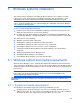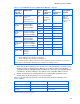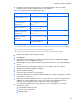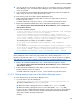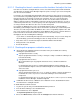HP StorageWorks XP Command View Advanced Edition software Device Manager server installation and configuration guide (web version) (T1780-96078, March 2008)
Windows systems installation
49
3-2-1-1 Checking port numbers
Check whether the port numbers required to use Device Manager are being used by another
product on the machine on which the Device Manager server is to be installed by using the
netstat command.
Example: Check whether another program is using the port 162/udp.
Execute the following command:
> netstat -anp UDP
In the command execution results, if there are no lines in which UDP for Proto, and 162 for
Local Address appear, the port is not being used.
The following shows the ports required to use Device Manager. For details about the intended use
of each port, see section
2-3 and subsection 5-4-1 .
Port numbers that must be checked
• From 1024 to 5000: Windows uses these port numbers as default port numbers that are
temporarily assigned. Device Manager uses the port numbers described in section
2-3 . To
avoid using the same port numbers, change the port numbers that Device Manager uses or
change the range of port numbers temporarily assigned by Windows. For details about how to
change the port numbers temporarily assigned by Windows, see the following Microsoft
knowledge base articles:
ID812873: How to reserve a range of ephemeral ports on a computer that is running Windows
Server 2003 or Windows 2000 Server
ID196271: When you try to connect from TCP ports greater than 5000 you receive the error
'WSAENOBUFS (10055)'
• From 23015 to 23018, and 23032: If another product is using any of these ports, change the
settings of that product, or change the settings of Device Manager. For details about how to
change these port numbers, see subsection
5-4-2 . If Common Component has been installed
and these ports have been changed, you can install the Device Manager server by using those
ports. You do not need to set up the default ports.
• From 45001 to 49000: For these port numbers, the settings of Device Manager cannot be
changed. Therefore, you need to change the settings of any other products that are using the
same ports as Device Manager.
• 2001: If another product is using this port number, change the settings of that product, or
change the port number to be used before Device Manager starts. For details about how to
change this port number, see subsection
8-2-2 . We recommend that you change this port
number to another number because this port number is included among the port numbers
temporarily assigned by Windows (1024 to 5000). If another product is using this port number,
the following message will be output to the event log file, and Device Manager will not be able
to start: KAIC00114-E An attempt to start the HTTP server on port "2001"
failed.
Port numbers that must be checked when some functions are enabled
• 162: This port number is used when the SNMP Trap reception function of Device Manager is
enabled. To disable the SNMP Trap reception function, select disable in the Setting for the
SNMP Trap Reception Function screen during installation.
• 2443: This port number is used when SSL communication is enabled. For details about how to
change this port number, see subsection
8-2-3 . We recommend that you change this port
number to another number because this port number is included among the port numbers
temporarily assigned by Windows (1024 to 5000). If another product is using this port number,
the following message will be output to the event log file, and Device Manager will not be able
to start: KAIC00115-E An attempt to start the HTTPS server on port "2443"
failed.