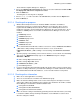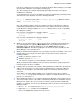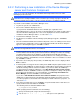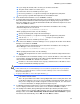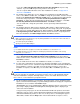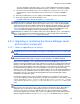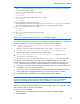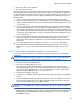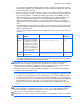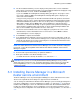HP StorageWorks XP Command View Advanced Edition software Device Manager server installation and configuration guide (web version) (T1780-96078, March 2008)
Windows systems installation
51
The Performance Options dialog box is displayed.
5. Choose the Data Execution Prevention tab, and then select the radio button for Turn on DEP
for all programs and services except those I select.
6. Click the Add button.
The dialog box for choosing a file is displayed.
7. Choose setup.exe in the root folder of the CD-ROM drive, and then click the Open button.
8. Click the OK button.
3-2-1-4 Checking other programs
• When Common Component has been installed, HiRDB is installed as the database
management system. As a result, the Device Manager server will not be able to operate
together with the HiRDB products listed below. If any of these HiRDB products has been
installed on a machine, do not install the Device Manager on the same machine. Also, do not
install these HiRDB products on a machine on which the Device Manager server has been
installed.
○ HiRDB/Single Server
○ HiRDB/Parallel Server
○ HiRDB/Workgroup Server
○ HiRDB/Run Time
○ HiRDB/Developer's Kit
○ HiRDB SQL Executer
• To use XP Command View AE Suite software of version 1.0 or later, HiRDB/EmbeddedEdition
_HD0 must be always running. In the list in the Services screen, check whether
HiRDB/EmbeddedEdition _HD0 is running. If it is not running, start HiRDB/EmbeddedEdition
_HD0.
• Open the property of the following services from the Services screen to make sure that Startup
Type is not set to Disabled. If Startup Type is set to Disabled, change the setting to
Automatic or Manual.
○ HBase Storage Mgmt Common Service
○ HBase Storage Mgmt Web Service
○ HiRDB/EmbeddedEdition _HD0
○ DeviceManagerServer
• If you are using another XP Command View AE Suite product, make sure that you back up the
databases for that product before you install Device Manager. For details about how to back up
other XP Command View AE Suite databases, see the relevant manual for each product.
3-2-1-5 Checking other information
• Make sure no other applications are running.
• The user's account must be a member of the Administrator group.
• Make sure that the following folders can be created, or that they have already been created
and are write-enabled. The following assumes that the OS is installed on the C Drive, and that
Device Manager is installed in the default installation folder.
○ C:\Program Files\CVXPAE
○ C:\Program Files\Hitachi\HNTRLib2
○ C:\Program Files\Common Files\Hitachi
• Make sure that the setting for automatically generating short file and folder names (8.3 format)
is enabled. In addition, when performing an installation, use the Windows account created
when the setting was enabled.