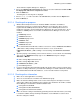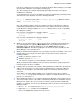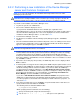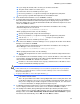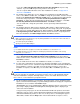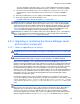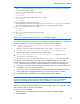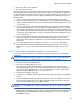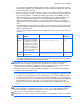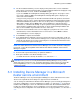HP StorageWorks XP Command View Advanced Edition software Device Manager server installation and configuration guide (web version) (T1780-96078, March 2008)
Windows systems installation
58
3. Release the SLP service registration.
4. Re-register the SLP service.
In version 5.0 or later, user information is managed by using the user management functionality of
XP Command View AE Suite Common Component. The registered user information is migrated to
the XP Command View AE Suite Common Component repository when the Device Manager server
program is started for the first time after the upgrade installation. For this migration, also note the
following points:
• If there is user information that cannot be migrated to the XP Command View AE Suite
Common Component repository due to data corruption or another problem, that information is
output to the Device Manager trace log file. For details about the Device Manager trace log file,
see subsection
5-3-1 .
• If user accounts with the same user ID but different passwords have been registered in both
XP Command View AE Suite Common Component and Device Manager, the user account in
XP Command View AE Suite Common Component overrides the one in Device Manager. The
user account registered in Device Manager becomes unavailable, and information to that effect
is output to the Device Manager trace log file. For details about the Device Manager trace log
file, see subsection
5-3-1 .
• If user accounts that have the same user ID and password have been registered in both XP
Command View AE Suite Common Component and Device Manager, the user account
information in Device Manager is added to the one in XP Command View AE Suite Common
Component.
• You cannot migrate the user account whose user ID is System. The user management
functionality of XP Command View AE Suite Common Component defines this user ID as
having the Admin permission for all XP Command View AE Suite products (version 5.0 or
later).
3-2-3-2 Performing an upgrade installation or a reinstallation
To perform an upgrade installation or reinstallation of the Device Manager server and Common
Component:
CAUTION: After finishing an upgrade installation or reinstallation, be sure to back up the Device
Manager server database. For details about the backup procedure, see subsection
3-7-1 .
1. Log in to the system as an administrator.
2. If the Services window is displayed, close it.
If you perform an upgrade installation with the Services window open, registration of the
DeviceManagerServer service in the Services window might fail. For details on what action to
take when the DeviceManagerServer service is not displayed in the Services window after
installation of Device Manager finishes, see subsection
3-5-4 .
3. Load the Device Manager server CD.
4. The Welcome to installation of Device Manager (Overwrite) dialog box appears. Select Next to
continue.
5. If the XP Command View AE Suite Common Component services are running in a non-cluster
environment, the Stopping the services of XP Command View AE Suite Products dialog box
appears. If this dialog box appears, click OK to continue.
CAUTION: If you click Cancel, the Interrupt Installation dialog box appears and the installation is
canceled.
6. If you perform a downgrade installation when the version and revision numbers of the Device
Manager edition that you are going to install are the same as that which is already installed, the
installer displays the WARNING: Device Manager Downgrade panel. If there is no problem,
select Next to continue.