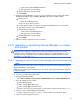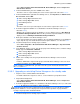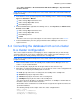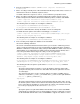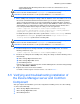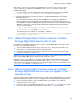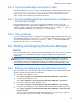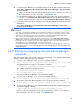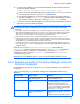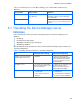HP StorageWorks XP Command View Advanced Edition software Device Manager server installation and configuration guide (web version) (T1780-96078, March 2008)
Windows systems installation
77
3-5-3 The Device Manager server fails to start
If the Device Manager server fails to start, the installation may have failed. Examine the trace log at
<Device Manager server installation folder>\Server\logs\HDvMtrace*.log,
review the error codes, and follow the recommended action. For more information about error
codes, contact your HP support representative for assistance.
3-5-4 The DeviceManagerServer service does not appear in
the services screen
If the DeviceManagerServer service does not appear in the Windows Services screen, the
installation may have failed. Uninstall Device Manager (see section
3-8-1 for instructions), and
reboot the system. Verify that all of the requirements have been met (see sections
3-1-1 and 3-1-2
), then reinstall Device Manager (see subsection
3-2-3 for instructions).
3-5-5 Other problems
If you are experiencing other types of problems, the installation of Device Manager may have failed.
Uninstall Device Manager (see subsection
3-8-1 for instructions), and reboot the system. Verify that
all of the requirements have been met (see sections
3-1-1 and 3-1-2 ), and then reinstall Device
Manager (see subsection
3-2-3 for instructions).
3-6 Starting and stopping the Device Manager
server
This section describes how to start and stop the Device Manager server. This section also describes
processes that are resident during the startup of the Device Manager server and Common
Component.
CAUTION: If a Device Manager client (such as web client, Device Manager CLI, or the Device
Manager agent) is accessing the Device Manager server when that machine is shut down, the
Device Manager client processing will terminate. Make sure that Device Manager clients are not
accessing the server before shutting down a machine that is running the Device Manager server.
3-6-1 Starting and stopping by using Windows functions
This subsection describes how to start or stop the Device Manager server and XP Command View
AE Suite Common Component from the Start menu.
• To start the Device Manager server:
Select Start > Programs > XP Command View AE > Device Manager > Start Server.
• To stop the Device Manager server:
Select Start > Programs > XP Command View AE > Device Manager > Stop Server.
• To check the status of the Device Manager server:
Select Start > Programs > XP Command View AE > Device Manager > Server Status.
• To start the Device Manager server and XP Command View AE Suite Common Component:
Select Start > Programs > XP Command View AE > Device Manager > Start Server with
Common Services.
Services of other XP Command View AE Suite products whose versions are 5.7 or later are
also started at the same time. For details, see CAUTION below.