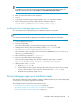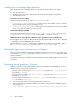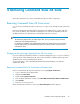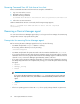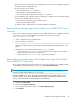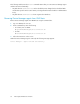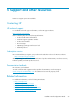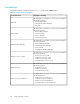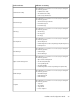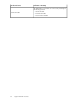HP XP P9000 Command View Advanced Edition Suite Software 7.5.0-00 Installation and Configuration Guide (TB581-96344, July 2013)
• When the process for removing the Device Manager agent starts, the Device Manager agent and
any add-on modules automatically stop.
• The following files are not deleted:
• Files created by the HiScan command
• RAID Manager configuration definition files
• Error information files created by executing the TIC command
• If version 05-80 or later of Hitachi Dynamic Link Manager is installed, the following data remains
after the Device Manager agent is removed:
• Data in the Device Manager agent installation folder
• Data in the JRE installation folder
To delete this data, completely remove the Hitachi Dynamic Link Manager.
Removing Device Manager agents from Windows Server 2008/2012 Server
Core hosts
Remove Device Manager agents from Windows Server 2008, Windows Server 2008 R2, Windows
Server 2012 Server Core, and Minimal Server Interface Environment hosts using the
agent_uninstShortcut.bat file.
1. Start a command prompt as an administrator.
2. Execute the following command:
Device-Manager-agent-installation-folder\bin\agent_uninstShortcut.bat
When Device Manager agent is removed, the InstallShield Wizard Completed window is dis-
played.
3. Manually remove the following tasks that run the HiScan command:
• Any task that runs exeHiScan.bat with a schedule that was changed in the Scheduled
Tasks window that opens from the Control Panel.
• Any task that runs exeHiScan.bat that is registered on Windows.
Removing Device Manager agents from Windows hosts (other than Windows
Server 2008/2012 Server Core)
Remove Device Manager agents from Windows hosts (other than Windows Server 2008, Windows
Server 2008 R2, and Windows 2012 Server Core) using Programs and Features.
NOTE:
Instead of using the Windows GUI, you can also execute
Device-Manager-agent-installation-folder\bin\agent_uninstShortcut.bat
from the command line. For Server Core environment for Windows Server 2008, Windows Server
2008 R2, Windows Server 2012, and Minimal Server Interface environment for Windows Server
2012, you should execute the command prompt as an administrator.
1. Navigate to Control Panel.
2. Double-click Programs and Features.
3. In the Programs and Features window, select Device Manager agent.
4. Click Uninstall.
Installation and Configuration Guide 55