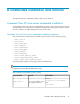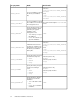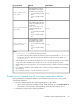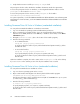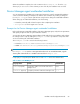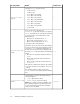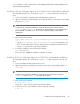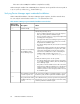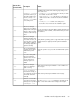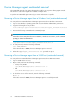HP XP P9000 Command View Advanced Edition Suite Software 7.5.0-00 Installation and Configuration Guide (TB581-96344, July 2013)
3. Verify that the execution result file (HInstReport.txt) is closed.
The prerequisite checker verifies whether the installation destination satisfies the requirements.
To access the prerequisite checker on Windows, use the integrated installation media or run the
prereqchk.exe file located in DVD-drive:\HCS\
To access the prerequisite checker in Linux, run the prereqchk.sh file located in
DVD-ROM-mount-point/HCS/platform-name/
For system requirements, see the HP P9000 Command View Advanced Edition Suite Software System
Requirements. To check task status, see the HP P9000 Command View Advanced Edition Suite Software
User Guide.
Installing Command View AE Suite in Windows (unattended installation)
You can perform unattended installations on Windows environments.
1. Log on to the Windows operating system with administrator permissions.
2. Open a command or PowerShell window. If you are running Windows Vista, Windows 7,
Windows Server 2008, Windows Server 2008 R2, or Windows Server 2012, use the Run as
administrator option.
3. Navigate to DVD-drive:\HCS\. (This is the location of the installer program.)
4. Enter the following command:
• In a command window:
setup.exe /v"/qr property-name=value"
To specify a value that contains a space, add a backslash and quotation mark (\") before
and after the value.
• In a PowerShell window:
setup.exe /v`"/qr property-name=value`"
If you specify multiple properties, use a space to separate each entry.
To specify a value that contains a space, add a slash and quotation mark (/") before and
after the value.
When the installation completes, the result is written in the HInstReport.txt file on the desktop.
If you see SUCCESS in the summary section of the file, the installation was successful.
Installing Command View AE Suite in Linux (unattended installation)
You can perform unattended server installations on Linux.
1. Log on to the Linux operating system as the root user.
2. Open a shell window and navigate to the directory that holds the installer program:
DVD-ROM-mount-directory/HCS/platform-name
The following characters can be specified in the mount path of a DVD-ROM: A to Z, a to z, 0 to
9, underscores (_), and forward slashes (/).
3. Enter the following command:
#./install.sh -s property-name=value
To specify multiple properties, use a space to separate each entry.
To specify a value that contains a space, add a backslash and quotation mark (\") before and
after the value.
Unattended installation and removal64