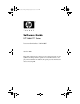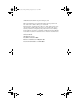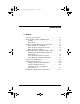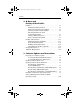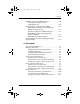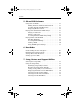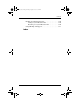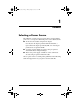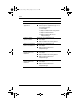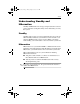334243-001.book Page i Friday, August 15, 2003 10:22 AM Software Guide HP Tablet PC Series Document Part Number: 334243-001 October 2003 This guide explains how to manage power and passwords, use the Q Menu and Setup utilities, update or restore HP software, and play CDs and DVDs. In addition, this guide provides information about contacting HP.
334243-001.book Page iii Friday, August 15, 2003 10:22 AM © 2003 Hewlett-Packard Development Company, L.P. Microsoft and Windows are trademarks of Microsoft Corporation in the U.S. and/or other countries. SD Logo is a trademark. The information contained herein is subject to change without notice. The only warranties for HP products and services are set forth in the express warranty statements accompanying such products and services.
34243-001.book Page iii Friday, August 15, 2003 10:22 AM Contents 1 Power Selecting a Power Source. . . . . . . . . . . . . . . . . . . . . . . . . 1–1 Understanding Standby and Hibernation . . . . . . . . . . . . . 1–3 Standby . . . . . . . . . . . . . . . . . . . . . . . . . . . . . . . . . . . 1–3 Hibernation . . . . . . . . . . . . . . . . . . . . . . . . . . . . . . . . 1–3 Choosing Standby, Hibernation or Shutdown . . . . . . . . . 1–4 When You Leave Your Work . . . . . . . . . . . . . . . . . .
334243-001.book Page iv Friday, August 15, 2003 10:22 AM Contents 2 Q Menu and Desktop Video Profiles Q Menu. . . . . . . . . . . . . . . . . . . . . . . . . . . . . . . . . . . . . . . 2–1 Identifying Q Menu Controls . . . . . . . . . . . . . . . . . . 2–1 Displaying and Closing the Q Menu . . . . . . . . . . . . . 2–2 Selecting an Item from the Q Menu . . . . . . . . . . . . . 2–2 Obtaining Information About System-Defined Items . . . . . . . . . . . . . . . . . . . . . . . .
334243-001.book Page v Friday, August 15, 2003 10:22 AM Contents Enabling and Switching MUI Languages . . . . . . . . . . . Switching the Language on the Tablet Input Panel . . . . . . . . . . . . . . . . . . . . . . . . . . Restoring the Operating System and MUI . . . . . . . . . . . Reinstalling the Windows XP and Tablet PC Edition Operating Systems . . . . . . . . . . . . . . . . . . . Installing the Microsoft .NET Framework . . . . . . . Reinstalling the Microsoft Windows XP Professional MUI. . . . .
334243-001.book Page vi Friday, August 15, 2003 10:22 AM Contents 5 CD and DVD Software Using CDs and DVDs . . . . . . . . . . . . . . . . . . . . . . . . . . . Finding Insertion and Removal Instructions . . . . . . . Avoiding Standby and Hibernation . . . . . . . . . . . . . . Displaying Media Contents . . . . . . . . . . . . . . . . . . . . Playing CDs with Windows Media Player. . . . . . . . . . . . Playing an Audio CD. . . . . . . . . . . . . . . . . . . . . . . . . Playing a Video CD. . . . . . . . .
334243-001.book Page vii Friday, August 15, 2003 10:22 AM Contents Backing Up and Restoring Data. . . . . . . . . . . . . . . . . . . Setting a System Restore Point . . . . . . . . . . . . . . . . Restoring to a System Restore Point . . . . . . . . . . . . Using HP Help and Support. . . . . . . . . . . . . . . . . . . . . .
334243-001.book Page 1 Friday, August 15, 2003 10:22 AM 1 Power Selecting a Power Source The tablet PC can run on internal power from a charged battery pack or on external power. External power can be obtained from: ■ An AC electrical outlet, using the AC adapter. Use only the AC adapter provided with the tablet PC, a replacement AC adapter provided by HP, or an AC adapter purchased as an option from HP. ■ A vehicle cigarette lighter receptacle, using an optional Automobile Power Adapter/Charger.
334243-001.
334243-001.book Page 3 Friday, August 15, 2003 10:22 AM Power Understanding Standby and Hibernation Standby and Hibernation are energy-saving features that conserve power and reduce startup time. They can be initiated by you or by the system. Standby Standby reduces power to system components that are not in use. When Standby is initiated, your work is saved in random access memory (RAM) and the screen is cleared. When you resume from Standby, your work returns to the screen where you left off.
334243-001.book Page 4 Friday, August 15, 2003 10:22 AM Power Hibernation is enabled by default, but can be disabled (usually, to save space on the hard drive). Ä CAUTION: Disabling Hibernation is not recommended. When Hibernation is disabled, system-initiated Hibernation cannot save your work if the tablet PC reaches a critical low-battery condition while it is on or in Standby.
334243-001.book Page 5 Friday, August 15, 2003 10:22 AM Power When the Power Supply Is Uncertain Ä CAUTION: If power is interrupted while the tablet PC is in Standby, your unsaved work is saved for up to one minute. Any data not saved during this time will be lost. If power is interrupted while the tablet PC is in Hibernation, your unsaved work is protected.
334243-001.book Page 6 Friday, August 15, 2003 10:22 AM Power Standby, Hibernation and Shutdown Procedures Identifying the Power/Standby Light and Power Switch The procedures for using Standby, Hibernation, and Shutdown use the power switch 1 and the power/standby light 2.
334243-001.book Page 7 Friday, August 15, 2003 10:22 AM Power Default Power Procedures Task Procedure Result Turn the tablet PC on from shutdown Slide and release the power switch. Power/standby light turns on. Operating system loads. Shut down the tablet PC* Save your work and close all open applications, then select Start > Turn off Computer> Shut down. Operating system closes. Power/standby light turns off. Tablet PC turns off.
334243-001.book Page 8 Friday, August 15, 2003 10:22 AM Power Using Emergency Shutdown Procedures Try one of the following procedures if the tablet PC is unresponsive and you are unable to turn it off using the Q Menu or standard Windows shutdown procedures: ■ If Windows is open: 1. Enter the ctrl+alt+del command by pressing the ctrl+alt+del keys on an optional keyboard or the Windows Security button on the tablet PC.
334243-001.book Page 9 Friday, August 15, 2003 10:22 AM Power Using the Power Meter Icon When the Power Meter icon is displayed in the system tray, the icon changes shape to indicate whether the tablet PC is running on battery power or external power. ■ To show or hide the Power Meter icon: 1. Select Start > Control Panel > Performance and Maintenance icon > Power Options icon > Advanced tab. 2. Select or clear the Always Show Icon On The Taskbar check box. 3. Select the OK button. 4.
334243-001.book Page 10 Friday, August 15, 2003 10:22 AM Power Setting Power Preferences Changing the Power Switch Function By default, sliding and releasing the power switch while the tablet PC is on initiates Standby. To change the function of the power switch: 1. Select Start > Control Panel > Performance and Maintenance icon > Power Options icon > Advanced tab. 2. From the list for When I Press The Power Button On My Computer, select a power switch function. 3. Select the OK button.
334243-001.book Page 11 Friday, August 15, 2003 10:22 AM Power Selecting, Creating or Changing a Power Scheme A Windows power scheme assigns power levels to system components. For example, you can use a power scheme that turns off the display after a specified time interval.
334243-001.book Page 12 Friday, August 15, 2003 10:22 AM Power Finding More Battery Power Information For more information about using and storing battery packs and conserving battery pack power, refer on this CD to the Hardware Guide, “Battery Packs” chapter.
334243-001.book Page 1 Friday, August 15, 2003 10:22 AM 2 Q Menu and Desktop Video Profiles Q Menu The Q Menu provides quick access to many of the system tasks accessed with the buttons, keys, or hot keys found on most notebook computers. You can program the Q Menu to access alternative system tasks or to any item on a drive, a network, or the Internet. Identifying Q Menu Controls The Q menu button 1 and the jog dial 2 are used in Q Menu procedures.
334243-001.book Page 2 Friday, August 15, 2003 10:22 AM Q Menu and Desktop Video Profiles Displaying and Closing the Q Menu The Q Menu can be displayed or closed at any time by using any of the following procedures: ■ To display the Q Menu, press the Q menu button or select the Q icon in the system tray. If the Q icon is not displayed in the system tray: 1. Press the Q menu button. 2. Select the Q Menu Settings item. 3. Select the Display Q Menu Icon On System Tray check box. 4. Select OK.
334243-001.book Page 3 Friday, August 15, 2003 10:22 AM Q Menu and Desktop Video Profiles Obtaining Information About System-Defined Items To display a description of a system-defined Q Menu item or to test any Q Menu item by executing the item command: 1. Press the Q menu button or select the Q icon in the system tray. 2. Select the Q Menu Settings item. 3. On the Items to Display On Q Menu list: ❏ To display a description of a system-defined item, select the item.
334243-001.book Page 4 Friday, August 15, 2003 10:22 AM Q Menu and Desktop Video Profiles Removing a Q Menu Item To remove an item from the Q Menu: 1. Press the Q menu button or select the Q icon in the system tray. 2. Select the Q Menu Settings item. 3. On the Items to Display On Q Menu list, clear the check box for the item you want to remove. 4. Select Apply > OK. (The item is removed from the Q Menu.
334243-001.book Page 5 Friday, August 15, 2003 10:22 AM Q Menu and Desktop Video Profiles Adding an Unlisted Item to the Q Menu To add an item that is not on the Items to Display on Q Menu list—for example, an item on a drive, network, or the Internet—to both the Items to Display on Q Menu list and to the Q Menu: 1. Press the Q menu button or select the Q icon in the system tray. 2. Select the Q Menu Settings item. 3. Select the Add button. (The Add New Menu Entry window is displayed.) 4.
334243-001.book Page 6 Friday, August 15, 2003 10:22 AM Q Menu and Desktop Video Profiles Changing a User-Defined Item User-defined items can be changed, but system-defined items cannot be changed. If you select a system-defined item on the Items To Display on Q Menu list, the Modify button is unavailable. To change the Display Name and/or File Name of a user-defined item: 1. Press the Q menu button or select the Q icon in the system tray. 2. Select the Q Menu Settings item. 3.
334243-001.book Page 7 Friday, August 15, 2003 10:22 AM Q Menu and Desktop Video Profiles Repositioning a Q Menu Item To change the location of an item on the Q Menu: 1. Press the Q menu button or select the Q icon in the system tray. 2. Select the Q Menu Settings item. 3. Select the item on the Items to Display On Q Menu list, then: ❏ To move the item upward, select the Move Up button. ❏ To move the item downward, select the Move Down button. 4.
334243-001.book Page 8 Friday, August 15, 2003 10:22 AM Q Menu and Desktop Video Profiles Wireless On/Off (Default) Select the Wireless On/Off item to turn internal wireless device(s) on when they are off or off when they are on. The wireless device activity light indicates the status of the internal wireless device. Identifying the wireless device activity light When the wireless device activity light is: ■ Off: The internal wireless device is disabled or turned off.
334243-001.book Page 9 Friday, August 15, 2003 10:22 AM Q Menu and Desktop Video Profiles Information about using a preinstalled wireless LAN board is provided on the Documentation Library Wireless LAN CD. Information about Bluetooth devices is provided on the Documentation Library Bluetooth CD. If you purchase a wireless device as an option, documentation about the device is included with the option.
334243-001.book Page 10 Friday, August 15, 2003 10:22 AM Q Menu and Desktop Video Profiles For example, to copy the screen image into a Word document: 1. Select the Capture Screen item. 2. Open Word. 3. Place the pointer in the document where you want to paste the image. 4. On the Word menu bar, select Edit > Paste. Capture Window Select the Capture Window item to copy the image of the currently active window on the tablet PC screen to the Windows clipboard.
334243-001.book Page 11 Friday, August 15, 2003 10:22 AM Q Menu and Desktop Video Profiles External Only When an optional display device, such as an external monitor or projector, is connected to the external monitor connector on the tablet PC: To display the image only on the display device: » Select the External Only item. ✎ Selecting the External Only item turns off the Extended Desktop option.
334243-001.book Page 12 Friday, August 15, 2003 10:22 AM Q Menu and Desktop Video Profiles Presentation Mode On/Off (Default) Presentation mode is a desktop profile that provides the optimal configuration for displaying a presentation, such as a Microsoft PowerPoint presentation, on a projector or external monitor while displaying speaker’s notes on the tablet PC.
334243-001.book Page 13 Friday, August 15, 2003 10:22 AM Q Menu and Desktop Video Profiles Portrait-Secondary To switch the image counterclockwise to portrait view from landscape view: » Select the Portrait-Secondary item. The default Portrait-Primary item switches the image clockwise to portrait view. Left-handed users may find the Portrait-Secondary item, which switches the image counterclockwise to portrait view, more convenient.
4243-001.book Page 14 Friday, August 15, 2003 10:22 AM Q Menu and Desktop Video Profiles Landscape-Secondary To switch the image counterclockwise to landscape view from portrait view: » Select the Landscape-Secondary item. The default Landscape-Primary item switches the image clockwise to landscape view. Left-handed users may prefer to use the Landscape-Secondary item, which switches the image counterclockwise to landscape view.
334243-001.book Page 15 Friday, August 15, 2003 10:22 AM Q Menu and Desktop Video Profiles Undocked Profile The Undocked Profile button sets the system to the active Undocked Profile as defined in the nView Desktop Manager. For more information, see the “Desktop Video Profiles” section, later in this chapter. Docked Profile The Docked Profile button sets the system to the active Docked Profile as defined in the nView Desktop Manager.
334243-001.book Page 16 Friday, August 15, 2003 10:22 AM Q Menu and Desktop Video Profiles Shut Down To immediately close the operating system and shut down the system: » Select the Shut Down item. You are not prompted to confirm this action. Power Controls To open the operating system Power Options Properties window: » Select the Power Controls item. Tablet PC Settings (Default) To open the operating system Tablet and Pen Settings window: » Select the Tablet PC Settings item.
334243-001.book Page 17 Friday, August 15, 2003 10:22 AM Q Menu and Desktop Video Profiles Desktop Video Profiles The tablet PC desktop video profiles enable you to optimize your work environment for your preferred work style. The NVIDIA nView Desktop Manager Utility automatically changes the video profile (settings) of the tablet PC when you dock and undock it in the optional Docking Station. In addition, the desktop video profiles control the assignment of keystrokes to a selection of system tasks.
334243-001.book Page 18 Friday, August 15, 2003 10:22 AM Q Menu and Desktop Video Profiles Undocked Mode The system can apply an undocked profile when the tablet PC is undocked. An undocked profile provides a configuration for using the tablet PC as a free-standing tablet or, if an optional tablet PC keyboard is attached, as a free-standing notebook.
334243-001.book Page 19 Friday, August 15, 2003 10:22 AM Q Menu and Desktop Video Profiles Viewing Mode The system can apply a docked profile when the tablet PC is docked in viewing mode. A docked profile provides a configuration for working within applications on an external monitor while another application remains open on the tablet PC screen.
334243-001.book Page 20 Friday, August 15, 2003 10:22 AM Q Menu and Desktop Video Profiles Writing Mode The system can apply a writing mode profile when the tablet PC is docked in writing mode. A writing mode profile provides a configuration for writing on the tablet PC screen while retaining access to applications displayed on an external monitor.
334243-001.book Page 21 Friday, August 15, 2003 10:22 AM Q Menu and Desktop Video Profiles Presentation Mode The presentation mode profile is applied by selecting the Presentation Mode On item from the Q Menu. The presentation mode profile provides the optimal configuration for displaying a presentation, such as a Microsoft PowerPoint presentation, on a projector or external monitor while displaying speaker’s notes or messages on the tablet PC.
334243-001.book Page 22 Friday, August 15, 2003 10:22 AM Q Menu and Desktop Video Profiles Using the Default Profiles Undocked Profile The system initiates an undocked profile when the tablet PC: ■ Is started up while undocked. ■ Is undocked from the Docking Station. ■ Is slid from writing mode to viewing mode while docked.
334243-001.book Page 23 Friday, August 15, 2003 10:22 AM Q Menu and Desktop Video Profiles Docked in Writing Mode Profile The system initiates a writing mode profile when the tablet PC: ■ Is started up while docked in writing mode. ■ Is docked while in writing mode. ■ Is slid from viewing mode to writing mode while docked. When the default writing mode profile is initiated: ■ The image on the external monitor screen is displayed in landscape view.
334243-001.book Page 24 Friday, August 15, 2003 10:22 AM Q Menu and Desktop Video Profiles Enabling the Default Profiles Only the default undocked profile is enabled by default. The other profiles must be enabled manually through the NVIDIA nView Desktop Manager Utility. To enable the default profiles: 1. Select Start > Control Panel > NVIDIA nView Desktop Manager > Profiles tab.
334243-001.book Page 25 Friday, August 15, 2003 10:22 AM Q Menu and Desktop Video Profiles Customizing the Profiles (Optional) The nView Desktop Manager utility enables you to create one custom docked profile, one custom undocked profile, and one custom writing profile. Ensure that the nView Desktop Manager utility and the Save Profile window remain open until you have changed all of the settings you want to customize. must save the settings from one profile before you begin to ✎ You customize another.
334243-001.book Page 26 Friday, August 15, 2003 10:22 AM Q Menu and Desktop Video Profiles 3. Select Add. 4. Press the Hot Key keystroke you want to assign to this system task. 5. Select the OK button. 6. Select the Apply button. For more information about any item on the Hot Key tab, select the item. Then select the question mark icon in the upper right corner of the nView Desktop Manager window. ✎ You can assign different Hot Keys for each profile.
334243-001.book Page 27 Friday, August 15, 2003 10:22 AM Q Menu and Desktop Video Profiles Saving the Profile After changing the nView Desktop Manager utility settings, changing the video settings, and defining the application to launch, save the custom profile: 1. In the Save Profile window, select the Save button. 2. Select the OK button in the utility window. Ä CAUTION: If you exit the utility without saving, your custom profile changes are lost. Using Personal Profiles 1.
334243-001.book Page 28 Friday, August 15, 2003 10:22 AM Q Menu and Desktop Video Profiles Tablet PC Button Driver The tablet PC button driver allows you to customize the buttons on the sides of the tablet PC. You can program the buttons to perform various functions or open specific programs. Each button can be programmed to perform a different function for each orientation, or to perform the same function for all orientations. To customize a tablet PC button: 1.
334243-001.book Page 1 Friday, August 15, 2003 10:22 AM 3 Software Updates and Restorations For optimal tablet PC performance and to make sure that the tablet PC remains compatible with changing technologies, HP strongly recommends that you install the latest versions of HP software as they become available. To update any software, an external keyboard and pointing device must be available. HP recommends that you use the tablet PC keyboard.
334243-001.book Page 2 Friday, August 15, 2003 10:22 AM Software Updates and Restorations Preparing for a Software Update If your tablet PC connects to a network, HP recommends that you consult with your network administrator before installing any software updates, particularly system ROM or KBC (keyboard controller) ROM updates.
334243-001.book Page 3 Friday, August 15, 2003 10:22 AM Software Updates and Restorations Displaying ROM Information in the Setup Utility The Setup utility is a non-Windows utility and does not support the use of the pen, the on-screen keyboard, or the pointing device on an optional tablet PC keyboard. For more information about using the Setup Utility, refer to the “Using the Setup Utility,” section in the “Setup and Support Utilities” chapter of this guide. 1.
334243-001.book Page 4 Friday, August 15, 2003 10:22 AM Software Updates and Restorations Updating Software from a CD The HP Support Software CD provides the latest HP software and instructions for installation and use. In addition to such software as device drivers, ROM updates, and utilities, the CD provides links to specific areas of the HP Web site.
334243-001.book Page 5 Friday, August 15, 2003 10:22 AM Software Updates and Restorations Downloading and Installing a System ROM Update Ä CAUTION: To prevent serious damage to the tablet PC or an unsuccessful installation, download and install a system ROM only while the tablet PC is connected to reliable external power using the AC adapter or an optional Docking Station.
334243-001.book Page 6 Friday, August 15, 2003 10:22 AM Software Updates and Restorations 6. In the HP folder, select the name or number of the software package containing the system ROM update. (The system ROM installation begins.) 7. To complete the installation, follow the instructions on the screen. a message on the screen reports a successful installation, ✎ After you can delete the download package from the HP folder.
334243-001.book Page 7 Friday, August 15, 2003 10:22 AM Software Updates and Restorations Downloading a KBC ROM Update To download a KBC (keyboard controller) ROM update: 1. Insert a diskette drive into the MultiBay of the Docking Station or External MultiBay. For instructions, refer to the documentation included with the device. 2. Obtain a formatted 1.44-megabyte diskette. 3. Insert the diskette into the diskette drive. For instructions, refer on this CD to the Hardware Guide, “Drives” chapter. 4.
334243-001.book Page 8 Friday, August 15, 2003 10:22 AM Software Updates and Restorations Installing a KBC ROM Update To install a KBC (keyboard controller) ROM update from a diskette: 1. Shut down the tablet PC. 2. Be sure that: ❏ The tablet PC is connected to reliable external power through the AC adapter or a Docking Station. ❏ The diskette containing the KBC ROM update is inserted in the diskette drive. 3. Turn on the tablet PC, then follow the instructions on the screen. 4.
334243-001.book Page 9 Friday, August 15, 2003 10:22 AM Software Updates and Restorations 4. When the download is complete, open Windows Explorer. To open Windows Explorer from the Start menu, select Start > All Programs > Accessories > Windows Explorer. (The Windows Explorer application opens.) 5. In the left pane of the Windows Explorer window, select My Computer > your hard drive (usually, Local Disk C:) > HP. 6. In the HP folder, select the name or number of the software package containing the update.
334243-001.book Page 10 Friday, August 15, 2003 10:22 AM Software Updates and Restorations Using a Multilingual User Interface (MUI) Operating System The Windows XP Multilingual User Interface (MUI) is an add-on to the English version of the Windows XP Tablet Edition. It allows users or administrators to switch the operating system user interface (menus, dialogs, and so on) from one language to another, or to vary the language interface for each user.
334243-001.book Page 11 Friday, August 15, 2003 10:22 AM Software Updates and Restorations To change the language for handwriting recognition: » Select the Writing Pad tab for the language you want to use. you want to input text in an Asian language, you must use the ✎ IfAsian character input pad. Restoring the Operating System and MUI If you need to reinstall the operating system, you must reinstall several other components to restore full MUI capabilities.
334243-001.book Page 12 Friday, August 15, 2003 10:22 AM Software Updates and Restorations Installing the Microsoft .NET Framework The Microsoft .NET Framework can be installed from the Driver Restore CD. To install the .NET Framework: 1. Insert the Driver Restore CD into an optical drive in the MultiBay of an optional Tablet PC Docking Station, or into an External MultiBay. ✎ If Autorun is enabled on your system, the installation program launches automatically and you can proceed directly to step 5.
334243-001.book Page 13 Friday, August 15, 2003 10:22 AM Software Updates and Restorations Reinstalling the Microsoft Windows XP Professional MUI The Windows XP Professional MUI is shipped on 2 different CDs. Depending on what languages you want to install, you may need to repeat the following process with the second CD. 1. Insert the Microsoft Windows XP Professional MUI CD into an optical drive in the MultiBay of an optional Tablet PC Docking Station, or into an External MultiBay.
334243-001.book Page 14 Friday, August 15, 2003 10:22 AM Software Updates and Restorations Reinstalling the Tablet PC MUI 1. Insert the Windows XP Tablet PC MUI CD into an optical drive in the MultiBay of an optional Tablet PC Docking Station, or into an External MultiBay. ✎ If Autorun is enabled on your system, the installation program launches automatically and you can proceed directly to step 5. 2. Select Start > Run. 3. Enter x:\SETUP.
334243-001.book Page 15 Friday, August 15, 2003 10:22 AM Software Updates and Restorations 3. At the download area: a. Write down the number or name of the software package, so that you can identify it later when it has been downloaded to your hard drive. b. Follow the instructions on the site to download the software package to your hard drive. 4.
334243-001.book Page 1 Friday, August 15, 2003 10:22 AM 4 Passwords This chapter provides instructions for using HP passwords. For information about using Windows passwords, select Start > Help and Support > Security and Administration. Passwords Quick Reference The following HP passwords can be set on the tablet PC.
334243-001.book Page 2 Friday, August 15, 2003 10:22 AM Passwords Setting Preferences in the Setup Utility Passwords are set, changed, and deleted in the Setup utility. Because the Setup utility is a non-Windows utility: ■ The pen cannot be used. ■ The jog dial on the tablet PC or the enter and arrow keys on an external keyboard are used to select and navigate. ■ Preferences that require typing, such as setting or changing a password, can be entered only from an external keyboard.
334243-001.book Page 3 Friday, August 15, 2003 10:22 AM Passwords Combining HP and Windows Passwords An HP password is a password set in the Setup utility. A Windows password is a password set in the operating system. HP passwords and Windows passwords work independently. You must enter an HP password at an HP password prompt and a Windows password at a Windows password prompt.
334243-001.book Page 4 Friday, August 15, 2003 10:22 AM Passwords Determining Password Status You can use the Setup utility to determine whether a power-on, supervisor, or DriveLock password is set. If a prompt for a supervisor password is displayed as you attempt to enter the Setup utility, the prompt itself confirms that a supervisor password is set. The status of all HP passwords is displayed in the Setup utility. 1. To open the Setup utility, turn on or restart the tablet PC.
334243-001.book Page 5 Friday, August 15, 2003 10:22 AM Passwords Using a Power-On Password A power-on password prevents unauthorized use of the tablet PC. After it is set, it must be entered each time the tablet PC is turned on or resumes from Hibernation. If you use the same number combination for both a power-on password and a DriveLock password, you are prompted for the DriveLock password, but not the power-on password, when the tablet PC starts up.
334243-001.book Page 6 Friday, August 15, 2003 10:22 AM Passwords Responding to a Power-On Password Prompt Either a power-on password or a supervisor password can be entered at a power-on password prompt. Either password can be entered with or without an external keyboard. At the power-on password prompt, a pen-activated on-screen keypad is displayed.
334243-001.book Page 7 Friday, August 15, 2003 10:22 AM Passwords 3. Type the current password in the Enter Old Password field, press enter, then: ❏ To change the password, type the new password, using any combination of up to 32 numbers, in both fields, then press enter. ❏ To clear the password, clear both fields, then press enter. 4. To save your preference and exit the Setup utility, select File > Save Changes and Exit, then follow the instructions on the screen.
334243-001.book Page 8 Friday, August 15, 2003 10:22 AM Passwords 3. Type any combination of up to 32 numbers in both fields, then press enter. 4. To save your preference and exit the Setup utility, select the File menu > Save Changes and Exit, then follow the instructions on the screen. Your preference is set as you exit the Setup utility and is in effect when the tablet PC restarts. Responding to a Supervisor Password Prompt A supervisor password can be entered with or without an optional keyboard.
334243-001.book Page 9 Friday, August 15, 2003 10:22 AM Passwords Changing or Clearing a Supervisor Password To change or clear a supervisor password, an external keyboard must be in the system. The keyboard may be a tablet PC keyboard or a standard keyboard connected by USB. To change or clear a supervisor password: 1. To open the Setup utility, turn on or restart the tablet PC.
334243-001.book Page 10 Friday, August 15, 2003 10:22 AM Passwords Using DriveLock Ä CAUTION: If you forget your DriveLock user password, the protected hard drive is permanently unusable. DriveLock prevents unauthorized access to the contents of the hard drive. Once DriveLock protection is applied to the drive, a password must be entered to access the drive. If you enter a DriveLock password that is the same as the power-on password, you will not be prompted to enter the power-on password.
334243-001.book Page 11 Friday, August 15, 2003 10:22 AM Passwords 5. Read the warning. To continue, press enter. 6. To confirm DriveLock protection on the drive, type DriveLock in the confirmation field, then press enter. 7. To save your DriveLock settings, select the File menu > Save Changes and Exit, then follow the instructions on the screen. Your preferences are set as you exit the Setup utility and are in effect when the tablet PC restarts.
334243-001.book Page 12 Friday, August 15, 2003 10:22 AM Passwords Changing or Clearing a DriveLock Password To access the DriveLock settings in the Setup utility, you must shut down, then turn on the tablet PC to access the Setup utility. If you open the Setup utility from a Windows restart, DriveLock settings are not accessible. 1. To verify that the tablet PC is off and not in Hibernation, slide and release the power switch. If your work returns to the screen, shut down the tablet PC. 2.
334243-001.book Page 1 Friday, August 15, 2003 10:22 AM 5 CD and DVD Software Using CDs and DVDs Before using any optical drive software, HP recommends that you read the following general information about using CDs and DVDs. Finding Insertion and Removal Instructions You can play CDs or DVDs with an optical drive inserted in the MultiBay of an optional Docking Station or in an External MultiBay.
334243-001.book Page 2 Friday, August 15, 2003 10:22 AM CD and DVD Software Displaying Media Contents When you insert a diskette, CD, or DVD into the system, the tablet PC can play the medium, display its contents, take no action, or display a response prompt on the screen. You can set the responses of the tablet PC to the insertion of various types of media by using the operating system AutoPlay feature. Setting AutoPlay Preferences To set AutoPlay preferences: 1. Select Start > My Computer. 2.
334243-001.book Page 3 Friday, August 15, 2003 10:22 AM CD and DVD Software Playing CDs with Windows Media Player Playing an Audio CD To play an audio CD: 1. Read the “Using CDs and DVDs” section at the beginning of this chapter. 2. If an optical drive is not in the system, insert an optical drive into an optional External MultiBay or into the MultiBay of an optional Docking Station. 3. Insert the audio CD into the drive, then close the tray. Wait several seconds.
334243-001.book Page 4 Friday, August 15, 2003 10:22 AM CD and DVD Software 3. Insert the video CD into the drive, then close the tray. Wait several seconds. Then: ❏ If AutoPlay is enabled, Windows Media opens. Proceed to step 9. ❏ If the CD does not play and Windows Media Player does not open, proceed to step 4. 4. Select Start > All Programs > Accessories > Entertainment > Windows Media Player. 5. On the Windows Media Player menu bar, select File > Open. 6.
334243-001.book Page 5 Friday, August 15, 2003 10:22 AM CD and DVD Software Playing DVDs with WinDVD InterVideo WinDVD is an application that enables you to play DVD movies. WinDVD is preloaded on the tablet PC, but not preinstalled. Installing WinDVD Although WinDVD can be installed by following the prompts that appear on the screen the first time you insert a DVD, HP recommends that you install WinDVD before inserting a DVD. DVDs contain third-party DVD player programs such as ✎ Some PC Friendly.
334243-001.book Page 6 Friday, August 15, 2003 10:22 AM CD and DVD Software Starting a DVD In addition to the instructions in the WinDVD Player Help file, the following information may be helpful: 5–6 ■ General information about using DVDs, including important information about avoiding Standby and Hibernation while playing DVDs, is in “Using CDs and DVDs” at the beginning of this chapter.
334243-001.book Page 7 Friday, August 15, 2003 10:22 AM CD and DVD Software Using DVD Regional Settings Most DVDs that contain copyrighted files also contain regional codes. The regional codes help protect copyrights internationally. You can play a DVD containing a regional code only if the regional code on the DVD matches the regional setting on your optical drive.
334243-001.book Page 1 Friday, August 15, 2003 10:22 AM 6 Boot Order The Setup utility allows you to set the tablet PC to start up from most bootable devices. A bootable device contains files needed by the tablet PC to start up and operate properly. The bootable device may be a hard drive, an internal Network Interface Card (NIC), or a bootable drive medium. The bootable drive medium may be a diskette or an optical drive disc.
334243-001.book Page 2 Friday, August 15, 2003 10:22 AM Boot Order The MultiBay in an External MultiBay that is connected to a Docking Station cannot be included in a boot order search sequence. You can change the sequence of the locations that the tablet PC searches for a startup device by setting a boot order preference in the Setup utility. Identifying Boot Order Controls To set a boot order preference or start up from a NIC, you may use the tab button 1, the esc button 2, and the jog dial 3.
334243-001.book Page 3 Friday, August 15, 2003 10:22 AM Boot Order Setting a Boot Order Preference After you set a boot order preference: ■ The tablet PC uses your boot order preference each time it is started or restarted. ■ The logical drive designations used by the system change. For example, if you set the tablet PC to start up from a removable hard drive in the External MultiBay, that hard drive becomes drive C and the system hard drive in the hard drive bay becomes drive D.
334243-001.book Page 4 Friday, August 15, 2003 10:22 AM Boot Order Starting Up from a NIC When an internal NIC is enabled for startup: ■ The NIC can be included in a boot order preference. ■ A Network Service Boot prompt is displayed very briefly in the lower-right corner of the screen each time the tablet PC is started or restarted. You can connect to a PXE (Preboot eXecution Environment) or RPL (Remote Program Load) server during startup by responding to the Network Service Boot prompt.
334243-001.book Page 1 Friday, August 15, 2003 10:22 AM 7 Setup, Restore and Support Utilities Selecting the Setup Utility The Setup utility is a system information and customization utility that can be used even when the operating system is not working or will not load. This utility includes settings that are not available in Windows. When you exit the Setup utility, the operating system restarts.
334243-001.book Page 2 Friday, August 15, 2003 10:22 AM Setup, Restore and Support Utilities Using the Setup Utility The Setup utility is a preinstalled, ROM-based utility, which can be used even when the operating system is not working or will not load. If the operating system is working, the tablet PC will restart the operating system after you exit the Setup utility.
334243-001.book Page 3 Friday, August 15, 2003 10:22 AM Setup, Restore and Support Utilities Identifying Setup Utility Controls You must use the esc button 1 to access the Setup utility. You may use the jog dial 2 to navigate within the Setup utility.
334243-001.book Page 4 Friday, August 15, 2003 10:22 AM Setup, Restore and Support Utilities Restoring the Setup Utility Defaults To return all settings in the Setup utility to their default settings: 1. To open the Setup utility, turn on or restart the tablet PC. While the HP logo is displayed and a cursor is flashing in the upper-right corner of the screen, press the esc button on the tablet PC, or press F10 on an external keyboard. ❏ To change the language, select Advanced > Language Support.
334243-001.book Page 5 Friday, August 15, 2003 10:22 AM Setup, Restore and Support Utilities Setting a Setup Utility Access Preference You can access the Setup utility only while a blinking cursor is displayed during startup. The time in seconds that the cursor is displayed can be set in the Setup utility: 1. To open the Setup utility, turn on or restart the tablet PC.
334243-001.book Page 6 Friday, August 15, 2003 10:22 AM Setup, Restore and Support Utilities Displaying Information on the Main Menu This Menu Item Provides This Information Brand name Exact product name of the tablet PC. You may need this name to access information about the tablet PC on the HP Web site. Model Number Exact model identification of the tablet PC. You may need this identification to access information about the tablet PC on the HP Web site.
334243-001.book Page 7 Friday, August 15, 2003 10:22 AM Setup, Restore and Support Utilities Selecting from the Security Menu . Select This Menu Item To Do This Supervisor Password Is Display status of supervisor password. ■ “Set” indicates that a supervisor password is set. ■ “Clear” indicates that no supervisor password is set. Set Supervisor Password Set, change, or clear a supervisor password. Power-On Password Display status of power-on password.
334243-001.book Page 8 Friday, August 15, 2003 10:22 AM Setup, Restore and Support Utilities Selecting from the Advanced Menu Select This Menu Item To Do This Language Support Change the Setup utility language. Boot Order Select a boot order that can include: ■ ■ The system hard drive. ■ Any bootable drive in the MultiBay of an optional Docking Station. ■ Any bootable drive in the MultiBay of an optional External MultiBay connected to the tablet PC.
334243-001.book Page 9 Friday, August 15, 2003 10:22 AM Setup, Restore and Support Utilities Selecting from the Exit Menu . Select This Menu Item To Do This Exit Saving Changes Save changes entered during the current session, then exit the Setup utility and restart the tablet PC. Exit Discarding Changes Cancel changes entered during the current session, then exit the Setup utility and restart the tablet PC.
334243-001.book Page 10 Friday, August 15, 2003 10:22 AM Setup, Restore and Support Utilities Backing Up and Restoring Data The System Restore utility enables you to safeguard your system files and functional configurations by using System Restore points. System Restore points are restorable, benchmark snapshots of your system. The tablet PC may set System Restore points whenever you change personal settings or add software or hardware.
334243-001.
334243-001.book Page 12 Friday, August 15, 2003 10:22 AM Setup, Restore and Support Utilities ■ View tablet PC information and diagnose problems. ■ Keep your tablet up-to-date using Windows Update. ■ Find compatible hardware and software. To access the online Help and Support Center: 1. Press the Fn+F1 hotkey or select Start > Help and Support. 2. Follow the onscreen directions to select the online Help and Support Center feature that you need.
334243-001.book Page 1 Friday, August 15, 2003 10:22 AM Index A AC adapter 1–1 applications. See software; software updates asset tag 7–6 audio CD.
334243-001.
334243-001.book Page 3 Friday, August 15, 2003 10:22 AM Index K O KBC (keyboard controller) ROM defined 3–1 determining current version 3–2 downloading 3–7 installing 3–8 update procedure 3–6 vs. system ROM 3–1 keyboard, tablet PC, supported by KBC ROM 3–1 operating system closing 1–7 installing alternate version 3–9 opening 1–7 optical disc.
334243-001.
334243-001.
334243-001.book Page 6 Friday, August 15, 2003 10:22 AM Index U W undocked mode described 2–18 profile for 2–22 utilities. See software UUID 7–6 Windows Media Player 5–3 Windows passwords 1–10 WinDVD 5–5 wireless LAN activity light 2–8 Wireless On/Off item on Q Menu 2–7 writing mode described 2–20 profile for 2–23 V video CD.