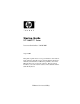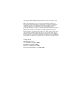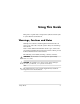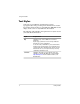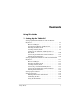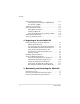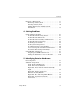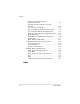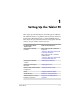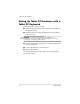Startup Guide HP Tablet PC Series Document Part Number: 334201-002 August 2004 This guide explains how to set up your hardware and software, begin using the tablet PC and an external tablet PC keyboard, maintain your tablet PC, troubleshoot problems, and contact HP Customer Care if you need assistance. The last chapter introduces you to the exterior features of the tablet PC and the tablet PC keyboard. Enhanced for Accessibility.
© Copyright 2003, 2004 Hewlett-Packard Development Company, L.P. Microsoft and Windows are U.S. registered trademarks of Microsoft Corporation. Intel and Centrino are trademarks or registered trademarks of Intel Corporation or its subsidiaries in the United States and other countries. SD Logo is a trademark of its proprietor. Bluetooth is a trademark owned by its proprietor and used by Hewlett-Packard Company under license. Adobe is a trademark of Adobe Systems Incorporated.
Using This Guide This preface explains how to interpret the symbols and text styles in your tablet PC documentation. Warnings, Cautions and Notes Warnings and cautions contain important information that can protect you, your work, and your system. Always read warnings and cautions. Notes contain additional information about a topic. Some notes provide basic information for inexperienced users. Others provide technical information for advanced users.
Using This Guide Text Styles Some text in your tablet PC documentation is styled typographically to help you interpret the information it contains. For example, keyboard keys are styled like this: shift. Buttons that display on the screen are styled like this: Next button. The following table identifies and explains the text styles used in your tablet PC documentation. iv Style Explanation keys Identifies a key, such as enter, on an external keyboard.
Contents Using This Guide 1 Setting Up the Tablet PC Setting Up Tablet PC Hardware with a Tablet PC Keyboard . . . . . . . . . . . . . . . . . . . . . . . . . . . . . . . . . . . . . 1–2 Before You Begin . . . . . . . . . . . . . . . . . . . . . . . . . . . 1–3 Opening the Tablet PC and Keyboard . . . . . . . . . . . . 1–4 Inserting the Battery Pack . . . . . . . . . . . . . . . . . . . . . 1–5 Securing a Battery Pack. . . . . . . . . . . . . . . . . . . . . . .
Contents Selecting Regional Settings . . . . . . . . . . . . . . . . . . . . . . Selecting Regional Settings in a Multilingual User Interface (MUI) . . . . . . . . . . . . . . . . . . . . . . . . Selecting Screen Settings . . . . . . . . . . . . . . . . . . . . . . . . Setting Up Wireless LAN . . . . . . . . . . . . . . . . . . . . . . . Using Wireless Utilities. . . . . . . . . . . . . . . . . . . . . . Setting Up Bluetooth . . . . . . . . . . . . . . . . . . . . . . . .
Contents Replacing a Battery Pack . . . . . . . . . . . . . . . . . . . . . . . . . Removing a Battery Pack . . . . . . . . . . . . . . . . . . . . . Inserting a Battery Pack. . . . . . . . . . . . . . . . . . . . . . . Finding More Power and Battery Pack Information . . . . . . . . . . . . . . . . . . . . . . . . . . . . . . . . 3–3 3–3 3–6 3–8 4 Solving Problems Quick Solutions Checklist . . . . . . . . . . . . . . . . . . . . . . . . 4–1 Is the Tablet PC Receiving Power? . . . . . . . . . . . . . .
Contents Left Side: Attachment Slots and Keyboard Connector . . . . . . . . . . . . . . . . . . . . . . . . . 5–9 Left Side: Security Cable Slot, Vent and Antenna . . . . . . . . . . . . . . . . . . . . . . . . . . . . . . . . . . 5–10 Top: Connectors and Jacks . . . . . . . . . . . . . . . . . . . 5–11 Top: Pen Holder and LAN Connection Lights . . . . 5–12 Top: Card Slots, Buttons and Tether Eyelet . . . . . . 5–13 Back: Attachment Features and Hard Drive Bay . . 5–14 Back: Battery Bay . . . . . . . . . .
1 Setting Up the Tablet PC This chapter provides information about setting up the tablet PC. The tablet PC must be set up initially with a keyboard, which may be either the tablet PC keyboard or a standard USB keyboard. This chapter also provides instructions for setting up the tablet PC software, the pen, and the wireless device(s).
Setting Up the Tablet PC Setting Up Tablet PC Hardware with a Tablet PC Keyboard During the hardware setup, you will: Ä ■ Unzip and open the portfolio that contains the tablet PC and tablet PC keyboard. ■ Insert the battery pack into the tablet PC, so that the battery pack can charge. CAUTION: To prevent unsuccessful software installations or modifications, do not run the tablet PC on the battery pack while you are setting up or modifying system software.
Setting Up the Tablet PC Before You Begin To set up the tablet PC, tablet PC keyboard, and battery pack, you need the: 1 Portfolio, containing the tablet PC and the tablet PC keyboard 2 Battery pack 3 AC adapter 4 Power cord are setting up the tablet PC without a tablet PC keyboard, ✎ Ifseeyou“Setting Up Tablet PC Hardware with a Standard USB Keyboard,” later in this chapter.
Setting Up the Tablet PC Opening the Tablet PC and Keyboard The tablet PC and keyboard are latched in the closed position on shipment. To open the tablet PC and keyboard without detaching the tablet PC from the keyboard: 1. Turn the assembly (tablet PC and keyboard) so that the keyboard latch is facing you. 2. Push the keyboard latch firmly to the left to unlock the tablet PC from the keyboard 1. Then slide and hold the keyboard latch to the left as you raise the edge of the tablet PC that is facing you 2.
Setting Up the Tablet PC Inserting the Battery Pack Insert the battery pack into the back of the tablet PC. 1. To position the assembly (tablet PC and tablet PC keyboard) for the insertion: a. Turn the assembly so the keyboard faces toward your right.
Setting Up the Tablet PC b. Tilt the assembly toward the left side of the portfolio until the tablet PC screen is face down and the keyboard is perpendicular to the tablet PC.
Setting Up the Tablet PC 2. Align the 2 rectangular tabs 1 on the battery pack with the 2 rectangular alignment slots 2 on the battery bay of the tablet PC.
Setting Up the Tablet PC 3. Insert the 2 alignment tabs on the battery pack into the 2 alignment slots on the battery bay of the tablet PC 1. 4. Tilt the battery pack downward until it snaps into place 2. Inserting the battery pack The battery pack begins to charge as soon as the tablet PC is connected to external power. Instructions for connecting the tablet PC to external power are provided later in this section.
Setting Up the Tablet PC Securing a Battery Pack Use the battery pack security screw to hold the battery pack in place, and to protect against theft of the battery pack. A battery pack security screw ships inside the battery bay. Inserting a Battery Pack Security Screw To secure the battery pack in the battery bay with a battery pack security screw: 1. Insert the battery pack into the battery bay as instructed in “Inserting the Battery Pack,” earlier in this section. 2.
Setting Up the Tablet PC Setting Up the Tablet PC and Keyboard as a Notebook To set up the tablet PC and keyboard as a notebook: 1. With the tablet PC keyboard perpendicular to the tablet PC and facing away from you (as shown below), tilt the keyboard downward until the keyboard is lying flat and facing you. The tablet PC will be perpendicular to the keyboard, with the back of the tablet PC facing you.
Setting Up the Tablet PC 2. Turn the assembly (tablet PC and keyboard) so that the keyboard and the back of the tablet PC face you.
Setting Up the Tablet PC 3. Rotate the tablet PC on the rotation disc counterclockwise until it snaps into place facing the keyboard.
Setting Up the Tablet PC 4. To tilt the tablet PC screen to a comfortable viewing angle, gently push back on the top of the tablet PC.
Setting Up the Tablet PC Connecting the Tablet PC to External Power Ä CAUTION: To prevent file corruption and be sure that the correct drivers load, do not turn on the tablet PC for the first time while it is docked in an optional Tablet PC Docking Station. To connect the tablet PC to external AC power: 1. Plug the AC adapter cable 1 into the AC power connector 2 on the tablet PC.
Setting Up the Tablet PC 2. Plug the power cord into an electrical outlet 1 and into the AC adapter 2. When the tablet PC receives AC power: ❏ The AC adapter light 3 turns on. ❏ The battery pack begins to charge and the battery light 4 turns on. When the battery pack is fully charged, the battery light turns off.
Setting Up the Tablet PC Turning On the Tablet PC To turn on the tablet PC, slide and release the power switch 1. When the tablet PC is on: ■ The power/standby light 2 turns on. ■ You are prompted to begin software setup. If the tablet PC does not turn on, see Chapter 4, “Solving Problems.
Setting Up the Tablet PC Setting Up Tablet PC Hardware with a Standard USB Keyboard To set up a tablet PC with a standard USB keyboard, follow the instructions in this section. A standard USB keyboard can be purchased from your dealer or from most computer retailers. set up a tablet PC with a tablet PC keyboard, see “Setting Up ✎ ToTablet PC Hardware with a Tablet PC Keyboard,” earlier in this chapter. During the hardware setup, you will: ■ Remove the tablet PC from the portfolio.
Setting Up the Tablet PC Before You Begin To set up the tablet PC and battery pack, you need the: 1 Portfolio, containing the tablet PC 2 Battery pack 3 AC adapter 4 Power cord To set up the tablet PC software, you will also need a standard USB keyboard.
Setting Up the Tablet PC Inserting the Battery Pack 1. If the tablet PC is front side up, turn the tablet PC over so that it is front side down. Positioning the tablet PC for the battery pack insertion 2. Align the 2 rectangular tabs 1 on the battery pack with the 2 rectangular alignment slots 2 on the battery bay of the tablet PC.
Setting Up the Tablet PC 3. Insert the 2 alignment tabs on the battery pack into the 2 alignment slots on the battery bay of the tablet PC 1. 4. Tilt the battery pack downward until it snaps into place 2. Inserting the battery pack The battery pack begins to charge as soon as the tablet PC is connected to external power. Instructions for connecting the tablet PC to external power are provided later in this section.
Setting Up the Tablet PC Securing a Battery Pack Use the battery pack security screw to hold the battery pack in place, and to protect the battery pack against theft. A battery pack security screw ships inside the battery bay. Inserting a Battery Pack Security Screw To secure the battery pack in the battery bay with a battery pack security screw: 1. Insert the battery pack into the battery bay as instructed in “Inserting the Battery Pack,” earlier in this section. 2.
Setting Up the Tablet PC Connecting a Standard USB Keyboard To connect a standard USB keyboard to the tablet PC, swivel the cover that protects the tablet PC connectors downward, then connect the keyboard cable to the USB connector on the tablet PC.
Setting Up the Tablet PC Connecting the Tablet PC to External Power Ä CAUTION: To prevent file corruption and to be sure that the correct drivers load, do not turn on the tablet PC for the first time while it is docked in an optional Tablet PC Docking Station. To connect the tablet PC to external AC power: 1. Plug the AC adapter cable 1 into the AC power connector 2.
Setting Up the Tablet PC 2. Plug the power cord into an electrical outlet 1 and into the AC adapter 2. When the tablet PC receives AC power: ❏ The AC adapter light 3 turns on. ❏ The battery pack begins to charge and the battery light 4 turns on. When the battery pack is fully charged, the battery light turns off.
Setting Up the Tablet PC Turning On the Tablet PC To turn on the tablet PC, slide and release the power switch 1. When the tablet PC is on: ■ The power/standby light 2 turns on. ■ You are prompted to begin software setup. If the tablet PC does not turn on, see Chapter 4, “Solving Problems.
Setting Up the Tablet PC Setting Up the Software A prompt to set up your software is displayed on the screen when the tablet PC is turned on for the first time. Before responding to the prompt and proceeding through the online instructions, read the following caution and installation information. Ä CAUTION: To prevent file corruption and be sure that the correct device drivers install, during software setup: ■ Do not unplug the tablet PC from the electrical outlet. ■ Do not shut down the tablet PC.
Setting Up the Tablet PC ■ After you begin the software setup, you must complete the entire process without interruption. Setup time varies from about 10 minutes on single-language models to more than 30 minutes on multiple-language models. For more information about setting up software in a multiple-language model, see “Selecting Regional Settings in a Multilingual User Interface (MUI),” later in this chapter. ■ If you are prompted to select a language, choose carefully.
Setting Up the Tablet PC Setting Up the Pen To set up the pen, you will: ■ Prepare to enter information with the pen. ■ Calibrate the pen for your personal use. Entering Information with the Pen Identifying the Pen Tip and Pen Button The pen interacts with the tablet PC whenever the tip of the pen 1 is within 1.27 cm (0.5 inch) from the screen. The pen button 2 emulates the functions of the right button on an external mouse.
Setting Up the Tablet PC Performing Mouse Clicks with the Pen Use the pen for many of the same tasks you perform with a mouse: ■ To select an item on the screen as you would with the left button of an external mouse: Tap the item with the tip of the pen. ■ To double-click an item on the screen as you would with the left button of an external mouse: Tap the item twice with the tip of the pen. (You need to lift the pen from the tablet briefly and quickly between taps.
Setting Up the Tablet PC Pressure-Sensitivity The tablet PC pen is equipped with a pressure-sensitive feature. This means that you can create lines of various thickness, depending upon the amount of pressure you use to write. Calibrating the Pen The pen can function at the default calibration or at a calibration set by another user. However, HP highly recommends that you use the pen only while it is calibrated to your personal handwriting and mouse action motions.
Setting Up the Tablet PC Using the Pen Holder To protect the pen when you are not using it, insert the pen, tip first, into the pen holder on the tablet PC. Inserting the pen into the pen holder Selecting Regional Settings All the regional settings, such as time and keyboard language, that you skipped or set during software setup can be set or changed in the operating system. Supplementary settings, such as date and currency formats, can also be set.
Setting Up the Tablet PC Selecting Regional Settings in a Multilingual User Interface (MUI) The Microsoft® Windows® XP Multilingual User Interface (MUI) is an add-on to the English version of the Windows XP Tablet Edition. It allows users or administrators to switch the operating system user interface (menus, dialogs, and so on) from one language to another, or to vary the language interface for each user. This feature simplifies administration and support in multilingual computing environments.
Setting Up the Tablet PC Setting Up Wireless LAN The drivers for your wireless LAN devices have been preinstalled on the tablet PC. The software utility that came with your wireless LAN device has been preloaded but not preinstalled. See “Installing Your Wireless LAN Utilities and Locating Documentation,” in this chapter for instructions on installing those utilities. Using Wireless Utilities An automatic wireless network configuration utility is available on the tablet PC.
Setting Up the Tablet PC 1. Select Start > Control Panel > Network and Internet Connections > Network Connections. 2. Right-click Wireless Network Connection, then select Properties. 3. On the Wireless Networks tab, clear the Use Windows to configure my wireless network settings check box. 4. Select OK. The Windows automatic wireless network configuration utility is disabled until you enable it again.
Setting Up the Tablet PC Installing Your Wireless LAN Utilities and Locating Documentation After you have determined the type of wireless device installed on the tablet PC, refer to the table below to install the utility and locate user documentation. If you have this wireless device Install the utility as follows Locate user documentation as follows Intel PRO/Wireless LAN Open the utility and 1. Select Start > All select Help on the Programs > Software menu bar. Setup. 2.
Setting Up the Tablet PC Setting Up Bluetooth Select configurations of the tablet PC contain a preinstalled Bluetooth® device. The software utility that operates your Bluetooth device has been preloaded, but not preinstalled on the tablet PC. Before you can use this utility, you must install it using the following steps: 1. Select Start > All Programs > Software Setup. 2. Select the Bluetooth wireless utility from the list of applications. 3. Follow the on-screen instructions.
Setting Up the Tablet PC Turning Off the Tablet PC Turn off the tablet PC by following the Windows shutdown procedure: » Select Start > Turn off Computer > Shut down. If the tablet PC does not respond to the Windows shutdown procedure, see the “Is the System Unresponsive?” section in Chapter 4.
Setting Up the Tablet PC Å WARNING: To reduce the risk of electric shock or damage to your equipment: ■ Plug the power cord into an electrical outlet that is easily accessible at all times. ■ Disconnect power from the product by unplugging the power cord from the electrical outlet. ■ If provided with a three-pin attachment plug on your power cord, plug the cord into a grounded (earthed) three-pin outlet. Do not disable the power cord grounding pin. The grounding pin is an important safety feature.
2 Beginning to Use the Tablet PC Getting Information About the Tablet PC Taking the Product Tour The Tablet PC Product Tour provides an on-screen overview of the tablet PC, tablet PC keyboard, and of many optional tablet PC accessories, including Tablet PC Docking Station, and an Executive Slimline Portfolio. Detailed instructions for using the tablet PC and accessories are also included. To access the Product Tour: 1. Open Windows Explorer.
Beginning to Use the Tablet PC More detailed information about using the operating system is provided in on-screen tutorials. These tutorials include operating system procedures, instructions for using speech recognition software, and instructions for using the Journal and Tablet PC Input Panel applications. To access the tutorials: 1. Open Windows Explorer. To open Windows Explorer from the Start button, select Start > All Programs > Accessories > Windows Explorer. 2.
Beginning to Use the Tablet PC Opening the Documentation Library CD When the Documentation Library CD is inserted into a drive and if AutoPlay is enabled on the tablet PC, the CD menu is displayed on the screen after a brief pause. To display the Documentation Library CD menu if AutoPlay is disabled: 1. Select Start > Run. 2. In the Open field, type: explorer x: (where X is your optical drive designation) 3. Select the file that includes an .exe extension, for example, Filename.exe. 4.
Beginning to Use the Tablet PC Selecting a Guide Information about the tablet PC is provided in the guides described in the following table.
Beginning to Use the Tablet PC For Information About These Topics Select This Guide ■ ■ ■ ■ Configuring your wireless network Go Wireless booklet* ■ Solving tablet PC problems yourself** ■ Getting help from HP** ■ Governmental approvals and safety information ■ ■ Protecting the system from static electricity ■ Securing your wireless network Using your wireless device in public Learning more about wireless technology Ergonomic and safety information Troubleshooting Regulatory and Safety No
Beginning to Use the Tablet PC Finding a Topic Within a Guide To find specific information within a guide: ■ ■ Use the bookmarks or search features in Adobe Reader. ❏ Select any plus sign (+) in the left pane of the Adobe Reader window to display subheadings. ❏ Select Edit > Find to search quickly for a topic. For additional information about Adobe Reader search, navigation, or print procedures, select the Adobe Reader Help button. Use the guide Index.
Beginning to Use the Tablet PC Ä CAUTION: To prevent file corruption and be sure that the correct drivers are installed, install software only when the tablet PC is connected to external power through the AC adapter or an optional Docking Station. (Do not install software while the tablet PC is running on battery power.) During the installation: ■ Do not unplug the tablet PC from external power. ■ Do not undock the tablet PC. ■ Do not shut down the tablet PC.
Beginning to Use the Tablet PC Using the Tablet PC Keyboard This section provides instructions for attaching, adjusting, transporting, and detaching the tablet PC keyboard. The tablet PC and keyboard can be attached or detached while the tablet PC is on, off, in Standby, or in Hibernation. The tablet PC can be docked in an optional Docking Station while attached to the keyboard.
Beginning to Use the Tablet PC 3. Position the tablet PC above the keyboard, with the front of the tablet PC facing the keyboard. Positioning the tablet PC above the keyboard 4. Align the 4 slots on the tablet PC with the keyboard connector, alignment key, and 2 keyboard hooks on the keyboard, then press the tablet PC downward until it snaps into place.
Beginning to Use the Tablet PC Adjusting the Tablet PC and Keyboard To tilt the tablet PC screen to a comfortable viewing angle, push or pull gently on the top of the tablet PC.
Beginning to Use the Tablet PC Closing the Tablet PC and Keyboard To close the tablet PC and keyboard as you would close the display on a standard notebook: 1. Rotate the tablet PC clockwise until it snaps into place facing away from the keyboard. Rotating the tablet PC toward the back of the keyboard 2. Tilt the tablet PC downward onto the keyboard.
Beginning to Use the Tablet PC Transporting the Tablet PC and Keyboard If you are transporting the tablet PC and keyboard while they are not attached, be sure the rotation disk is in the default position. (The attachment features are at the rear of the tablet PC and the HP logo is right side up when you are facing the keyboard.) If you are transporting the tablet PC and keyboard while they are attached, HP recommends that you use the keyboard latch.
Beginning to Use the Tablet PC Detaching the Tablet PC from the Keyboard To detach the tablet PC from the keyboard: 1. If the tablet PC is closed, open the tablet PC, then rotate the tablet PC so that the screen is facing the keyboard in the notebook position. ✎ If the tablet PC does not open easily from the keyboard, it may be secured to the keyboard with the keyboard latch. For release instructions, see “Transporting the Tablet PC and Keyboard” in the previous section.
Beginning to Use the Tablet PC 2. Turn the assembly (the tablet PC and keyboard) so that the back of the tablet PC and the keyboard are facing you. Positioning the tablet PC and keyboard to detach the tablet PC 3. Tilt the tablet PC so that it is perpendicular to the keyboard. 4. To detach the keyboard, slide and hold the attachment release switch 1 on the tablet PC as you lift the tablet PC upward 2.
3 Maintaining and Protecting the Tablet PC Cleaning the Screen Å WARNING: To prevent electric shock or damage to components, do not attempt to clean the tablet PC until you: ■ Shut down the tablet PC. ■ Disconnect the tablet PC from external power. ■ Disconnect all powered external devices from the tablet PC. Ä CAUTION: Do not spray liquids on the tablet PC or the tablet PC keyboard.
Maintaining and Protecting the Tablet PC Protecting the Tablet PC from Power Surges To protect the tablet PC from the power surges that may be caused by an uncertain power supply or an electrical storm: ■ Plug the tablet PC power cord into an optional, high-quality surge protector. ■ Provide surge protection on the cable that connects the modem to the telephone line. ■ During an electrical storm, run the tablet PC on battery power or shut down the tablet PC and disconnect the power cord.
Maintaining and Protecting the Tablet PC Replacing a Battery Pack Until you become familiar with Standby, Hibernation, and the battery pack replacement procedure, HP recommends that you replace a battery pack only while the tablet PC is off or connected to external power. Removing a Battery Pack Ä CAUTION: To prevent loss of work when removing a battery pack that is running the tablet PC, initiate Standby or Hibernation or turn off the tablet PC before removing the battery pack.
Maintaining and Protecting the Tablet PC To remove a battery pack from the tablet PC: 1. Turn the tablet PC front side down. (If a battery pack security screw is in place, remove the screw.
Maintaining and Protecting the Tablet PC 2. To unlock the battery pack release latch, press the latch firmly toward the unlock icon. Unlocking the battery pack release latch 3. Slide and hold the battery release latch as you disengage the 2 tabs on the battery pack from the 2 slots on the battery bay 1 and lift the battery pack out of the battery bay 2.
Maintaining and Protecting the Tablet PC Inserting a Battery Pack 1. Place the tablet PC front side down on a flat surface. 2. Align the 2 rectangular tabs 1 on the battery pack with the 2 rectangular alignment slots 2 on the battery bay of the tablet PC.
Maintaining and Protecting the Tablet PC 3. Insert the 2 alignment tabs on the battery pack into the 2 alignment slots on the battery bay of the tablet PC 1. 4. Tilt the battery pack downward until it snaps into place 2.
Maintaining and Protecting the Tablet PC 5. To protect the battery pack against theft, replace the battery pack security screw. Replacing the battery pack security screw do not replace the battery pack security screw, store it ✎ Ifin you a safe place. For more information about battery pack security screws, refer on the Documentation Library CD to the Hardware Guide, “Battery Packs” chapter.
4 Solving Problems To solve a problem: 1. See the “Quick Solutions Checklist” in this chapter. 2. Refer on the Documentation Library CD to the Troubleshooting guide. 3. If the problem persists, see the section “Using HP Help and Support” later in this chapter. Quick Solutions Checklist Is the Tablet PC Receiving Power? If the AC adapter light is off and the tablet PC cannot be turned on, adequate power may not be available to the tablet PC.
Solving Problems ■ Make sure the power cord and AC adapter cable connections are secure. ■ Verify that the electrical outlet is providing adequate power by plugging another electrical device into the outlet. When the AC adapter light is on, the tablet PC is receiving adequate AC power. tablet PC turns on when connected to external power but ✎ Ifnotthewhen running on a battery pack, recharge the battery pack.
Solving Problems Is the Tablet PC Turned On? If the power/standby 1 light is off, the tablet PC may not be turned on. To turn on the tablet PC, slide and release the power switch 2. If the power/standby light is on, the tablet PC is turned on. Identifying the power/standby light and the power switch Is the Tablet PC in Standby or Hibernation? Standby and Hibernation are energy-saving features that may be initiated while the tablet PC is turned on but not in use.
Solving Problems Is the Tablet PC Overheating? It is normal for the tablet PC to feel warm to the touch while it is in use. But if the tablet PC feels extremely warm, it may be overheating because the vent is blocked. When the tablet PC is facing you vertically, the vent is on the left edge. If you suspect that overheating could be causing the problem, allow the tablet PC to cool to room temperature.
Solving Problems Is the System Unresponsive? If the system has stopped responding and you are unable to turn it off using standard Windows shutdown procedures: ■ If Windows is open, enter the ctrl+alt+del command by pressing the Windows Security button 1 on the tablet PC or the ctrl+alt+delete keys on an external keyboard. You can press the Windows Security button with the tip of the tablet PC pen or a small object like the end of a paper clip. Then select Shut Down > Turn Off.
Solving Problems Is an External Device Not Working? If an external device does not function as expected: ■ Turn on the device as instructed in the device documentation. Some devices, such as external monitors and printers, must be turned on before the tablet PC is turned on. ■ Verify that: ■ ❏ All device connections are secure. ❏ The device is receiving electrical power. ❏ The correct device drivers are installed.
Solving Problems Is Software Functioning Abnormally? If your software becomes unresponsive or responds abnormally: ■ Restart the tablet PC. ■ Run a virus scan. ■ ❏ For information about obtaining antivirus software, see the “Protecting the Tablet PC Against Viruses” section in Chapter 3. ❏ For information about running a virus scan, refer to the Help file within the antivirus software. Reinstall the software.
Solving Problems With the Help and Support Center, you can get immediate assistance before contacting an HP support specialist. For example, in Help and Support you can: ■ Troubleshoot and fix common tablet PC problems. ■ Learn how to use the software tools for working with your favorite music, video, games, and photos. ■ Get basic and detailed information about Windows XP Tablet Edition. ■ Set up your tablet PC for networking and for communicating on the Web.
Solving Problems If you need help and cannot access the Internet: ■ To obtain troubleshooting information, refer on the Documentation Library CD to the Troubleshooting guide. ■ To obtain a list of worldwide Customer Care telephone numbers, refer to the printed Worldwide Telephone Numbers booklet (in English only) included with the tablet PC.
Solving Problems Taking the Tablet PC to a Service Provider In addition to providing the information listed in the preceding section, “Preparing to Call HP Customer Care,” be sure to delete all passwords or to disclose all passwords to the service provider. For information about using HP passwords (passwords set in the Setup utility), refer on the Documentation Library CD to the Software Guide, “Passwords” chapter.
5 Identifying Exterior Hardware Pen Components Components Description 1 Pen tip Interacts with the tablet PC whenever the tip is touching the screen or within 1.27 cm (0.5 inch) of the screen. When tapped on or held over a pen-activated button, activates the button. 2 Pen button Functions like the right button on an external mouse. 3 Pen tether eyelet Used with the tether eyelet on the tablet PC, enables you to tether the pen to the tablet PC.
Identifying Exterior Hardware Tablet PC Components Front: Lights and Bluetooth Component Description 1 AC adapter light On: AC power is being supplied through the AC adapter. 2 Battery light On: A battery pack is charging. Flashing: A battery pack that is the only available power source has reached a low-battery condition. 3 Bluetooth antenna, not visible from the outside of the tablet PC Sends and receives Bluetooth* Integrated Wireless signals.
Identifying Exterior Hardware Front: Pen-Activated Buttons Component Description 1 Tablet PC Input Panel launch When Windows is running, opens the button* Microsoft Tablet PC Input Panel application, which includes a handwriting pad and an on-screen keyboard. 2 Journal launch button* When the Windows is running, opens and closes the Microsoft Journal application, which supports handwriting. 3 Rotate button* Switches the image between landscape and portrait orientation.
Identifying Exterior Hardware Right Side: Power Switch and Power/Standby Light Component 1 Power switch* 2 Power/standby light Description When the tablet PC is: ■ ■ ■ Off, turns on the tablet PC. ■ In Hibernation, resumes tablet PC from Hibernation.* On, initiates Standby.* In Standby, resumes tablet PC from Standby. On: Tablet PC is on. Flashing: Tablet PC is in Standby. Off: Tablet PC is off or in Hibernation. *This table describes default settings.
Identifying Exterior Hardware Right Side: Display Toggle and Windows Security Buttons Component Description 1 Windows Security When pressed with the pen tip or a small object like the end of a paper clip while: button* 2 Display Toggle button ■ Windows is open, enters the ctrl+alt+delete command.† ■ The Setup utility is open, enters the reset command.
Identifying Exterior Hardware Right Side: Esc, Tab and Q Menu Buttons Component Description 1 Esc button* While the tablet PC is: ■ Starting up and a flashing pointer is displayed on the screen, opens the Setup utility. ■ In Windows, functions like esc on a standard keyboard. 2 Tab button* When Windows is running, functions like tab on a standard keyboard.† 3 Q menu button* When Windows is running, opens or closes the Q menu.
Identifying Exterior Hardware Right Side: Jog Dial and Antenna Component Description 1 Jog dial* Functions like enter and the up and down arrow keys on a standard keyboard. ■ ■ ■ 2 Antennas, not visible from the outside of the tablet PC Press inward to enter a command. Rotate upward to scroll upward. Rotate downward to scroll downward. Send and receive internal wireless LAN signals.† *This table describes default settings.
Identifying Exterior Hardware Lower Side Component Description 1 Docking alignment slots (2) Secure the tablet PC to an optional tablet PC Docking Station. 2 Speakers (2) Produce stereo sound. 3 Audio-out jack Connects optional stereo headphones or powered stereo speakers. 4 Headset jack Connects an optional headset, such as a mobile telephone headset with a microphone and a monaural ear piece. 5 Microphone jack Connects an optional monaural or stereo microphone.
Identifying Exterior Hardware Left Side: Attachment Slots and Keyboard Connector Component Description 1 Screen protector slots (2) Stabilize a screen protector* when it is attached to the tablet PC. 2 Universal attachment Secure the portfolio, a screen protector*, or an attachment, such as a tablet PC keyboard, to the tablet PC. slots (2) 3 Keyboard connector Connects the tablet PC keyboard to the tablet PC. 4 Alignment key slot Accepts an alignment key to safeguard attachment procedures.
Identifying Exterior Hardware Left Side: Security Cable Slot, Vent and Antenna Component Description 1 IrDA Fast Infrared Port Transmits and receives infrared signals between the tablet PC and other infrared-enabled devices. 2 Security cable slot Attaches an optional security cable to the tablet PC. 3 Allows airflow to cool internal components. Vent Ä 4 Antenna*, not visible from the outside of the tablet PC To prevent overheating, do not obstruct the vent.
Identifying Exterior Hardware Top: Connectors and Jacks Component Description 1 USB connector Connects an optional USB 2.0- or 1.1-compliant device.* 2 External MultiBay Connects an optional USB 2.0- or 1.1-compliant device.* connector 3 RJ-11 telephone jack Connects a modem cable. 4 RJ-45 network jack Connects an Ethernet network cable. 5 External monitor connector Connects an optional VGA external monitor or projector.
Identifying Exterior Hardware Top: Pen Holder and LAN Connection Lights Component Description 1 Pen holder (shown with pen 2 inserted) Secures the pen to the tablet PC. 3 LAN connection lights (2) Both lights off: The tablet PC is not connected to a LAN. Both lights on: The tablet PC is connected to a LAN with a 100 Mbps link. Green light on and yellow light off: The tablet PC is connected to a LAN with a 10 Mbps link.
Identifying Exterior Hardware Top: Card Slots, Buttons and Tether Eyelet Component Description 1 PC Card slot Supports an optional Type I or Type II 32-bit (CardBus) or 16-bit PC Card. 2 PC Card eject button Ejects an optional PC Card from the PC Card slot. 3 Tablet PC tether eyelet Used with the tether eyelet on the pen to enable you to tether the pen to the tablet PC. 4 SD (Secure Digital) card slot Supports an optional SD card.
Identifying Exterior Hardware Back: Attachment Features and Hard Drive Bay Component Description 1 Docking connector Connects the tablet PC to an optional Docking Station. 2 Docking restraint latch Accepts the docking restraint latch on an optional Docking Station to secure the tablet PC to the Docking Station. recess 3 Attachment release switch Releasesan attachment, such as the portfolio, a screen protector*, or a tablet PC keyboard, from the universal attachment slots on the tablet PC.
Identifying Exterior Hardware Back: Battery Bay Component Description 1 Battery pack release Releases the battery pack from the battery bay. latch 2 Battery quick check button on battery pack* 3 Battery quick check lights (3) on battery pack* 4 Battery bay Activates the battery quick check lights, (see below) which display how much charge remains in the battery pack. On: Each light represents a percent of a full charge. For example, when all 3 lights are on, the battery pack is fully charged.
Identifying Exterior Hardware Back: Memory and Mini PCI Compartment Component Description 1 Contains one memory slot for a PC133-compliant memory module. Also, holds an optional mini PCI board such as a wireless board. (A mini PCI board is included with some tablet PC models.
Identifying Exterior Hardware Back: Labels Component Description 1 Microsoft Certificate of Contains the Product Key number. You may need this number to update or troubleshoot the operating system. Authenticity label (inside the battery bay) 2 System label Provides regulatory information about the tablet PC. 3 Product identification label Contains the serial number of the tablet PC and a code describing the original configuration of the tablet PC.
Identifying Exterior Hardware Back: Tilt Feet and Pad Feet Component Description 1 Tilt feet (2) While the tablet PC is being used in portrait orientation as a free-standing tablet, can elevate the top of the tablet PC to provide a comfortable writing and viewing angle. 2 Pad feet (2) Stabilize the tablet PC when the tablet PC is placed as a free-standing tablet on a flat surface.
Identifying Exterior Hardware Additional Tablet PC Standard Components The components included with the tablet PC vary by geographical region and the tablet PC hardware ordered. The following illustrations and tables identify the standard external components included with most tablet PC models. These illustrations do not include supplementary documentation, supplementary CDs, or optional devices such as PC Cards or drives. The system hard drive ships inside the hard drive bay.
Identifying Exterior Hardware Cord and Cables Component Description 1 Power cord* Connects the AC adapter to an AC electrical outlet. 2 Modem cable Connects the modem to an RJ-11 telephone jack or to a country-specific modem adapter. ✎ 3 Network cable The modem cable has a 6-pin RJ-11 telephone connector at each end. Connects the tablet PC to an RJ-45 (Ethernet network) jack. ✎ The network cable has an 8-pin RJ-45 network connector at each end. *Power cords vary in appearance by region.
Identifying Exterior Hardware Adapters and Accessories Component Description 1 AC adapter* Converts AC power to DC power. 2 Country-specific modem Adapts the modem cable to a non-RJ-11 telephone jack. adapter (included by region as required with modem models only) 3 Japan-specific outlet adapter Connects the AC adapter to a 2-prong (Japan only) 4 Battery pack electrical outlet. Runs the tablet PC when the tablet PC is not connected to external power. *AC adapters vary in appearance by region.
Identifying Exterior Hardware Tablet PC Keyboard Components This section identifies the hardware components of the tablet PC keyboard. ■ For information about detaching, attaching, and adjusting the keyboard, see “Using the Tablet PC Keyboard” in Chapter 2. ■ For information about using the keyboard keys and keypad, refer on the Documentation Library CD to the Hardware Guide, “Pen, Command Controls and Keyboards” chapter.
Identifying Exterior Hardware Front: Keys Component Description 1 Function keys (11) Perform system and application tasks. For example, in Windows and many applications, pressing F1 opens a Help file. ■ ■ To enter an F11 function, press F11/F12. To enter an F12 function, press Fn+F11/F12. 2 Fn Combines with other keys to perform system tasks. For example, pressing Fn+num lk turns on the keypad. 3 Keypad keys (15)* Can be used like the keys on an external numeric keypad.
Identifying Exterior Hardware Front: Positioning and Security Features Component Description 1 Rotation disk Rotates the tablet PC while it is attached to the keyboard. 2 Docking alignment Help guide the tablet PC and keyboard into an optional Docking Station. notches (4) 3 Keyboard latch 5–24 When the tablet PC and keyboard are closed, locks the tablet PC to the keyboard: ■ Slide to the right to lock the tablet PC to the keyboard.
Identifying Exterior Hardware Top Component Description 1 Alignment key Inserts into the alignment key slot on the tablet PC to safeguard attachment procedures. For example, matching the alignment key to the alignment key slot on the tablet PC helps you correctly orient the tablet PC to the keyboard as you attach the tablet PC to the keyboard. 2 Keyboard hooks (2) Secure the tablet PC to the keyboard. 3 Keyboard connector Connects the keyboard to the tablet PC.
Identifying Exterior Hardware Back Component Description 1 Screen protector slots (2) Secure a screen protector* to the keyboard. 2 Attachment release switch Releases attachments, such as the portfolio, a screen protector*, or the tablet PC, from the keyboard. 3 Docking connector Allows the tablet PC to be connected to an optional Docking Station while the tablet PC is attached to the keyboard.
Identifying Exterior Hardware Additional Keyboard Standard Component Component Description Spare pointing stick caps (2) Replace a worn pointing stick cap.* *For instructions, refer on the Documentation Library CD to the Hardware Guide, “Maintenance, Shipping and Travel” chapter.
Index 802.11 wireless LAN reference guides 1–35 A AC adapter AC power connector 5–11 connecting 1–14, 1–23 identifying 5–21 light 5–2 troubleshooting 4–1 AC power 1–38 adapter for AC power cord.
Index battery pack button and lights 5–15 charging during setup 1–8, 1–20 inserting 3–6 release latch 5–15 security screws 1–9, 1–21, 5–15 tabs 3–6 battery power 3–2 Bluetooth 1–36 button(s) battery quick check 5–15 esc 5–6 Journal launch 5–3 pen 1–28 pointing stick 5–22 Q menu 5–6 rotate 5–3 tab 5–6 Tablet PC Input Panel launch 5–3 Windows Security 5–5 See also jog dial; latch; specific buttons; switch C cable AC adapter 1–14, 1–23 modem 5–20 modem vs.
Index D date, setting 1–31 devices, external 4–6 See also connector(s); fasteners; jack; slot(s); specific types of devices dial, jog 5–7 disk, rotation 5–24 Display Toggle button 5–5 docking hardware alignment notches 5–24 alignment slots 5–8 connector 5–14 connector pass-through 5–26 restraint latch recess 5–14 docking station using during initial setup 1–14, 1–23 using while installing software 2–7 Documentation Library Bluetooth CD 5–19 Documentation Library CD 2–3, 5–19 Documentation Library Wireless
Index H hard drive bay 5–14 Hibernation file on 4–3 retaining screws 5–14 ships inside hard drive bay 5–19 Hardware Guide 2–4 headset jack 5–8 Hibernation 4–3 holder, pen 1–31 hooks, keyboard 2–9, 5–25 HP Customer Care Product Tour 2–1 tutorials 2–2 HP Help and Support Center 4–8 HP Web site 4–7 I identifying pen components 5–1 identifying tablet PC components additional 5–19 back 5–14 front 5–2 left side 5–9, 5–10 lower side 5–8 right side 5–4 top 5–10, 5–11 identifying tablet PC keyboard components addi
Index tilting 2–10 unlocking 2–12 keypad 5–23 L label Microsoft Certificate of Authenticity 5–17 modem approvals 5–17 product identification 5–17 system 5–17 wireless certification 5–17 LAN.
Index Product Key number 5–17 tutorials 2–1 overheating, troubleshooting 4–4 P passwords 4–10 pen attaching 1–31 button 1–28 calibration 1–30 components 5–1 entering information with 1–28 pointing device, on tablet PC keyboard 5–22 See also pen portrait orientation 5–3 power cord, connecting 1–14, 1–23 cord, identified 5–20 indicators 5–4 surges 1–37 switch 5–4 troubleshooting 4–2 power, AC 1–38 power/standby light 5–4 printer 4–6 product identification label 5–17 Product Key number 5–17 projector, extern
Index universal attachment slots, on tablet PC 5–9 universal attachment slots, on tablet PC keyboard 5–26 Secure Digital card 5–13 security screws, battery pack 1–9, 1–21, 3–4 Windows Security button 5–5 serial number 5–17 Setup utility accessing 5–6 resetting tablet PC from 5–5 shutting down the tablet PC emergency procedures 4–5 Windows procedure 1–37 Sleep.
Index technical support accessing application Help files 4–6 accessing Windows Help files 4–6 Product Tour 2–1 troubleshooting 4–1 tutorials, on-screen 2–1 telephone jack (RJ-11) modem cable 5–20 telephone numbers, HP 4–9 temperature(s), overheating 5–10 thermal vent 5–10 tilt adjustment 5–25 feet 5–18 time, setting 1–31 troubleshooting computer viruses 4–7 display problems 4–4 external device problems 4–6 Hibernation or Standby problems 4–3 overheating problems 4–4 power problems 4–1 Quick Solutions check
Index wireless LAN, internal antennas 5–7, 5–10 optimizing transmissions 5–7 Startup Guide wireless certification label 5–17 wireless LAN activity light 5–2 Index–9