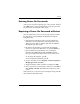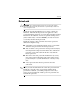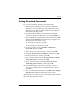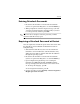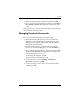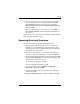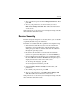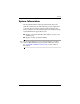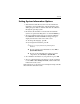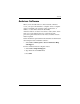Hardware-Software Guide
Security
Hardware and Software Guide 14–15
Entering DriveLock Passwords
1. Be sure that the hard drive is inserted into the tablet PC
(not
into an optional docking device or external MultiBay).
2. When prompted for a DriveLock password, type your user
or
master password (using the same kind of keys you used
to
set the password), and then press enter.
✎
After 2 incorrect attempts to enter the password, you must
restart the tablet PC and try again.
Requiring a Drivelock Password at Restart
You can require that a DriveLock password be entered each time
the tablet PC is restarted. Enable and disable this feature in
Computer Setup:
1. Shut down the tablet PC. If you are not sure whether the
tablet PC is off or in hibernation, turn the tablet PC on by
sliding the power button, and then shut down the tablet PC
through the operating system.
2. Be sure that the hard drive is inserted into the tablet PC
(not
into an optional docking device or external MultiBay).
3. Open Computer Setup by turning on or restarting the
tablet
PC. Press f10 while the F10 = ROM Based Setup
message is displayed in the lower-left corner of the screen.
❏ To change the language, press f2.
❏ For navigation instructions, press f1.
4. Use the arrow keys to select Security > Password options >
Require password on restart.