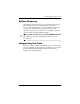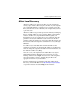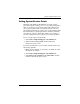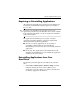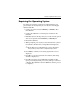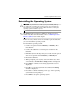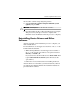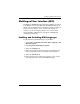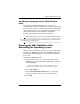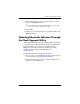Hardware-Software Guide
Software Update and Recoveries
Hardware and Software Guide 16–12
10. Press C to continue setup using this partition.
11. Select Format the partition using the NTFS file system
(Quick) and press
enter.
Ä
CAUTION: Formatting this drive will delete all current files.
12. Press F to format the drive. (The reinstallation process begins.
This process may take up to 2
hours to complete. The
tablet
PC restarts in Windows when the process is complete.)
Reinstalling Device Drivers and Other
Software
After the operating system installation process is complete, you
must reinstall drivers.
To reinstall drivers, use the Application and Driver Recovery disc
included with the tablet PC:
1. While running Windows, insert the Application and Driver
Recovery disc into the optical drive of an optional external
MultiBay or MultiBay II.
If you do not have autorun enabled, select Start > Run. Then
type
D:\SWSETUP\APPINSTL\SETUP.EXE (where D indicates the
optical drive).
2. Follow the on-screen instructions for installing the drivers.
After the drivers are reinstalled, you must reinstall any software
you added to the tablet PC. Follow the installation instructions
provided with the software.