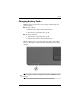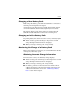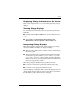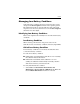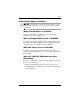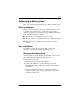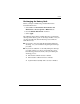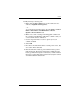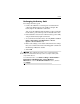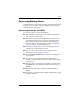Hardware-Software Guide
Power
Hardware and Software Guide 2–23
Displaying Charge Information on the Screen
This section explains how to access and interpret battery charge
displays.
Viewing Charge Displays
To view information about the status of any battery pack in the
tablet PC:
■ Double-click the Power Meter icon on the notification area.
– or –
■ Select Start > Control Panel > Performance and
Maintenance > Power Options > Power Meter tab.
Interpreting Charge Displays
Most charge displays report battery status as both a percentage
and as the number of minutes of charge remaining.
■ The percentage indicates the amount of charge remaining in
the battery pack.
■ The time indicates the approximate running time remaining
on the battery pack if the battery pack continues to provide
power at the current level. For example, the time remaining
will decrease when you start playing a DVD and will increase
when you stop playing a DVD.
Most charge displays identify battery packs by location:
■ Location 1 is the battery pack in the primary battery bay.
■ Location 2 is the optional travel battery pack.
On some displays, a lightning bolt icon may be displayed on the
charge display beside a battery pack location. The icon indicates
that the battery pack in that location is charging.