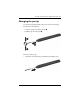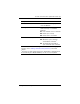Pointing Devices and Keyboard
Pen and command controls (Tablet PC models only)
Pointing Devices and Keyboard 4–3
Performing mouse clicks with the pen
To select an item on the screen as you would with the left button
of an external mouse:
» Tap the item with the tip of the pen.
To double-click an item on the screen as you would with the left
button of an external mouse:
» Tap the item twice with the tip of the pen.
To select an item as you would with the right button of an external
mouse:
» Press and hold down the pen button, and then tap the item
with the tip of the pen.
Performing other procedures with the pen
In addition to emulating mouse clicks, the pen can be used for the
following tasks:
■ To display the pointer location, hold the pen tip immediately
over any location on the tablet PC screen without touching
the screen with the pen tip.
■ To display the menu options related to an item on the screen,
tap the screen with the pen tip.
■ To write with the pen, write on the screen with the tip of
the pen.
■ To press a pen-activated button, tap the button with the
tip of the pen.
■ To erase with the pen, hold the pen with the eraser-side down
and move the eraser over the writing that you want to delete.