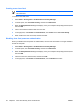ProtectTools (Select Models Only) - Windows Vista
Assigning a name to a Java Card
You must assign a name to a Java Card before it can be used for power-on authentication.
To assign a name to a Java Card:
1. Select Start > All Programs > HP ProtectTools Security Manager.
2. In the left pane, click Java Card Security, and then click Advanced.
3. When the Setup Password dialog box displays, enter your Computer Setup setup password, and
then click OK.
4. Insert the Java Card into the smart card reader.
NOTE If you have not assigned a PIN to this card, the Change PIN dialog box opens,
allowing you to enter a new PIN.
5. In the right pane, under Java Card name, click Change.
6. Enter a name for the Java Card in the Name box.
7. Enter the current Java Card PIN in the PIN box.
8. Click OK.
Setting power-on authentication
When enabled, power-on authentication requires you to use a Java Card to start the computer.
The process of enabling Java Card power-on authentication involves the following steps:
1. Enable Java Card power-on authentication support in BIOS Configuration or Computer Setup.
Refer to “
Enabling and disabling smart card or Java Card power-on authentication support,” in
Chapter 5, “
BIOS Configuration for HP ProtectTools.”
2. Enable Java Card power-on authentication in Java Card Security. Refer to “
Enabling Java Card
power-on authentication and creating an administrator Java Card,” later in this chapter.
3. Create and enable the administrator Java Card.
20 Chapter 3 Java Card Security for HP ProtectTools ENWW