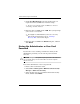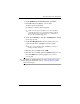Reference Guide
Smart Card Security for ProtectTools
Reference Guide 2–9
4. Under BIOS Password on Smart Card, click Store.
5. In the BIOS Password Wizard, you can either
❏ Enter a password manually.
❏ Generate a random 32-byte password.
✎
Using a known password enables you to create duplicate
cards without using a recovery file. Generating a random
password offers more security; however, you must have a
recovery file to make backup cards
6. Under Access Privilege, click either Administrator or User
for the type of card.
7. Under Boot Requirements, select the check box if you
require that the smart card PIN be entered at startup.
✎
If you do not require the smart card PIN to be entered at
startup, clear this check box.
8. Enter the smart card PIN and click OK.
9. Enter the smart card PIN again in the Finish dialog box, and
then click Finish. The system prompts you to create a
recovery file.
✎
It is highly recommended that you create a smart card recovery
file. For more information, refer to “Creating a Recovery File,”
later in this chapter.