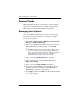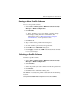Reference Guide
4–6 Reference Guide
BIOS Configuration for ProtectTools
Enabling and Disabling Automatic DriveLock
Hard Drive Protection
When this option is enabled, the DriveLock passwords will be
generated and protected by the TPM embedded security chip. The
DriveLock master password is set to match the Computer Setup
administrator password, and the DriveLock user password is
generated randomly by the TPM and protected by the TPM.
The option to enable Automatic DriveLock is unavailable unless
■ The computer has a TPM security chip installed and
initialized. For instructions on how to enable and initialize the
TPM security chip, refer to “Enabling the Embedded Security
Chip” and “Initializing the Embedded Security Chip” in
Chapter 3, “Embedded Security for ProtectTools.”
■ No DriveLock passwords have already been enabled.
✎
If you have already manually set DriveLock passwords on your
computer, you must first disable them before you can set
Automatic DriveLock protection.
To enable or disable Automatic DriveLock protection:
1. Select Start > All Programs > HP ProtectTools Security
Manager > BIOS Configuration.
2. Enter your Computer Setup administrator password at the
BIOS administrator password prompt, and then click OK.
3. Select Security.
4. Click Advanced.
5. Under Embedded Security, select the Enable Automatic
DriveLock Protection check box.
✎
To disable power-on authentication for Embedded Security,
clear this check box.
6. Click Apply, and then click OK in the ProtectTools window
to save your changes.