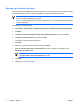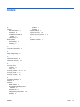Software Update, Backup and Recovery - Windows Vista
Backing up modifications made to the system
When you back up modifications since your last backup, you are creating system recovery points. This
allows you to save a snapshot of your hard drive at a specific point in time. You can then recover back
to that point if you want to reverse subsequent changes made to your system.
NOTE The first system recovery point, a snapshot of the entire image, is automatically created
the first time you perform a backup. Subsequent recovery points make a copy of changes made
after that time.
HP recommends that you create recovery points
●
Before you add or extensively modify software or hardware.
●
Periodically, whenever the system is performing optimally.
NOTE Recovering to an earlier recovery point does not affect data files or e-mails created since
that recovery point.
After you create a recovery point, you are prompted to schedule subsequent recovery points. You can
schedule recovery points for a specific time or event in your system.
To create and schedule a system recovery point:
1. Select Start > All Programs > HP Backup & Recovery > HP Backup and Recovery Manager.
2. Click Next.
3. Click Back up to protect system settings and important data files, and then click Next.
4. Click Create or manage Recovery Points, and then click Next.
The “Recovery Point Manager” page opens.
5. Follow the on-screen instructions.
Scheduling backups
To schedule backups:
1. Select Start > All Programs > HP Backup & Recovery > HP Backup Scheduler.
The “Backup Scheduler” page opens.
2. Click Next.
3. Schedule system recovery points at specific intervals (now, daily, weekly, or monthly) or at specific
events, such as at system start or when you dock to an optional docking station (select models
only), by clicking one of the available options. Click Next to further define the settings.
A summary of your system recovery point settings is displayed.
4. Follow the on-screen instructions.
ENWW Backing up the system 9