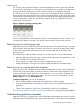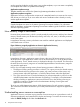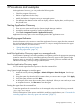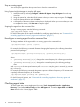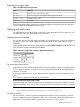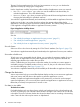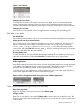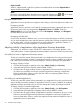Application Discovery 7.2 User Guide
Expand a table.
Within a collapsed table, right-click anywhere in the table title bar and select Expand table to
expose the data for that table.
NOTE:
On screens with multiple tables, the tables have an expand/collapse icon ( or ) in the upper
left corner of the table title bar. Click the icon to expand or collapse the table.
Navigate between views
Application Discovery provides two navigation aids to help you move from data view to data view.
Navigating with tabs
Application Discovery provides a set of tabs for navigating among the aggregated data views. At
the top level, these views are categorized as Applications, Hosts, and Events. Under the
Admin/Config tab, you can find additional views for AD Templates, Packages, and AD Agents.
Click the tabs to move from view to view.
Navigating with table links
As you review the tables in different views, you can see some data entries are linked. In particular,
you can see that application name and host name are usually linked. Clicking an application name
or host name opens a view showing data for that specific application, application instance, or
host. Use these links to find an application- or server-specific view.
Adjusting visibility of applications within Application Discovery data tables
Prerequisite: You must have “Matrix OE All tools” authorization to set visibility attributes. (See
“User authorizations” in Matrix Operating Environment help for a discussion of tool box permissions.)
Set visibility for hosts on Application Discovery screens
To help you control the amount of data presented to you, Application Discovery provides several
ways to modify the visibility of objects in Application Discovery screens. In addition to modifying
host visibility (discussed here) you can also change the visibility of packages and applications.
To change visibility of a host:
1. Click the following tabs in Application Discovery: Admin/Config, then Discovery.
2. In the table listing all hosts, find the column labeled “Visible”.
3. Click the button to toggle visibility of hosts on Application Discovery screens to yes (Y) or no
(N). Select N to prevent the host and its accompanying data from showing in Application
Discovery data tables. Select Y to allow the host and its accompanying data to show in
Application Discovery data tables.
Set visibility for matched applications
To help you control the amount of data presented to you, Application Discovery provides several
ways to modify the visibility of objects in Application Discovery screens. In addition to modifying
application visibility (discussed here) you can also change the visibility of packages and hosts.
To change visibility of a matched application:
1. Click the following tabs in Application Discovery: Admin/Config , then AD Templates.
2. In the table listing all application templates, find the column labeled “Visible”.
3. Click the button to toggle visibility of applications matched to a template to yes (Y) or no (N).
Select N to prevent the applications that match this template from showing in Application
Discovery data tables. Select Y to allow the applications that match this template to show in
Application Discovery data tables.
20 Procedures and examples