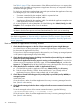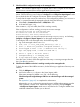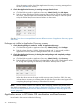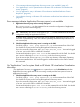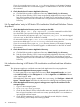Application Discovery 7.2 User Guide
7. Check that SSH is configured correctly on the managed node.
NOTE: This instruction applies only to 4.x agents; the 6.x and 7.x agents do not require
SSH for secure communications with the Application Discovery server.
In this case, you may need to repair the Systems Insight Manager agent on the managed
system. Click the following menu selections: Configure, then Configure or Repair Agents. Make
sure to check the box for 'configure SSH access' before running the repair agent.
To verify that the repair action has resolved any SSH configuration problem, you can issue a
remote ls command toward the managed system by doing the following:
a. Select Tools →Command Line Tools →UNIX/Linux →ls...
b. In the text field, type /tmp
If the contents in /tmp are visible, then SSH is working correctly.
If the configuration is still not working, you may see an error message:
Ssh Operation failed for node:managed_node.
The connection could not be established.
Reason:Failed to read remote identification
In conjunction with this, you may also notice that running mxagentconfig and selecting
Configure→Configure or Repair Agents fail on the target managed node.
To reconfigure SSH on the managed node, do the following steps:
1. Log on the managed node as user root.
2. # cd /.ssh /* <root_user_home_directory>/.ssh */
3. # rm * /* Erase all possible corrupted contents */
4. # ssh-keygen -b 2048 -t rsa /* Generate root ssh key */
5. # ps -elf|fgrep sshd /* Find the sshd PID */
6. # kill -1 <pid> /* Re-start sshd */
7. # mxagentconfig -a -n managed_node
8. # /opt/amgr/bin/agent_config -start
Once this action is taken, check that Application Discovery is receiving messages from the
host. (See #8 in this section.)
8. Check that the WBEM connection is working correctly on the managed node.
To check the status of the WBEM connection, do the following in Application Discovery user
interface:
a. Click the AD Agents tab.
b. Look for the WBEM Stat column in the 'Hosts/Agents' table.
If the status message for WBEM is not 'OK', do the following:
Check that Systems Insight Manager CMS has an authorized logon with the managed
system.
See Appendix E (page 69) to complete this authorization.
Alternatively, you can configure the managed system's WBEM authorization to trust the
CMS to perform a remote "root" WBEM user logon. Do this by clicking Configure
→Configure or Repair Agents. Make sure to mark the box for 'Configure WBEM client
certificate authentication' before you run the tool.
Data missing in Application Discovery screens 43