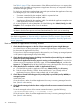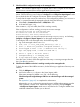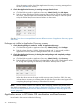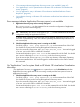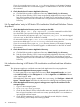Application Discovery 7.2 User Guide
• “Error message indicates Application Discovery server is not available” (page 45)
• “No “Applications” icon for system listed on HP Matrix OE visualization Visualization tab
screen” (page 45)
• “No 'by application' entry in HP Matrix OE visualization Workload Definition Criteria
drop-down” (page 46)
• “No indicators showing in HP Matrix OE visualization workload real-time utilization meters”
(page 46)
Error message indicates Application Discovery server is not available
1. Application Discovery may not be correctly configured.
Run vseinitconfig -a on the command line to correct the configuration of Application
Discovery. (See also vseinitconfig(1M).)
TIP: Alternatively, you can run I300appdisc.pl --a on the command line to limit the
configuration change to Application Discovery.
To identify other configuration problems that may be affecting Application Discovery server,
check the “Troubleshooting” notes in the Matrix Operating Environment help instructions, or
use vseassist(1M).
2. Check that Application Discovery server is running on the CMS.
On HP-UX, type ps -elf | grep amgrserver.jar on the command line of the CMS.
You should see a Java process running the Application Discovery server.
If you do not see this Java process, type /opt/amgr/bin/cms_start . You must be logged
in as user 'root' on the CMS to initiate this command.
On Microsoft Windows, type C:>net start on the command line of the CMS. You should
see a service called Application Discovery in the list of running services.
If you do not see this service, type cms_start from any directory in the Matrix Operating
Environment installed drive. You must be logged in as Administrator on the CMS to initiate
this command.
No “Applications” icon for system listed on HP Matrix OE visualization Visualization
tab screen
[ The Application Discovery icon appears on a system shown on the Visualization tab when
Application Discovery agent and server are running correctly and the host system is known to
Application Discovery.]
1. Check that Application Discovery server is running on the CMS.
On HP-UX, type ps -elf | grep amgrserver.jar on the command line of the CMS.
You should see a Java process running the Application Discovery server.
If you do not see this Java process, type /opt/amgr/bin/cms_start . You must be logged
in as user 'root' on the CMS to initiate this command.
On Microsoft Windows, type C:>net start on the command line of the CMS. You should
see a service called Application Discovery in the list of running services.
Application errors in HP Matrix OE visualization workload screens 45