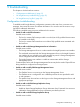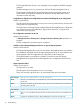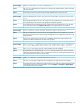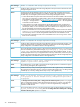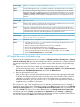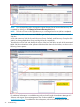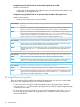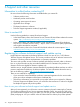HP Insight Recovery 6.3 User Guide
Troubleshooting Guide available at: http://h20000.www2.hp.com - use the Business Support
Center search function to locate this document.
Once the problem has been corrected, return to HP Insight Recovery. If the correction included
reconfiguration of logical server(s), go to the Recovery Groups tab and delete the Recovery Group(s)
that contain the re-configured logical server(s).
Now go to the Sites tab and re-initiate the failed Change local site to... operation. For example,
for a failed Site failover this would be Change Local site to Primary Site, as shown in the screen
capture below:
NOTE: Rerunning the Job will only retry Sub Jobs that previously failed; servers associated with
completed Jobs or Sub Jobs are already up and running and will not be impacted.
Wait for the Job to complete. After Job completion, the HP Insight Recovery Site tab will display
the updated local site role, as shown in the screen capture below:
If a Recovery Group was deleted due to the re-configuration of a logical server, recreate it now
with the re-configured logical server.
The following troubleshooting issues are addressed in this section:
• Failover job failed because storage failover failed
Possible causes include:
◦ Storage Management Servers were not available at the time of the failover.
• Failover job succeeded but recovery logical servers are not activated.
Possible causes include:
◦ Recovery Groups containing logical servers that are in Maintenance Mode at the Recovery
Site.
• Failover job failed because there are no sufficient licensed physical servers or Virtual machines
to host the logical servers
Possible causes include:
◦ Physical servers are running other workloads.
◦ Hypervisor management software (for example, VMware vCenter Server) is not running
on the Recovery Site.
HP Insight Recovery troubleshooting 27