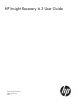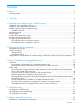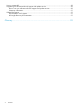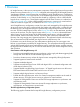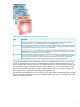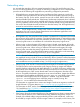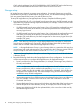HP Insight Recovery 6.3 User Guide
Networking setup
It is assumed that networking links are present between the Primary Site and the Recovery Site.
You can use HP Insight Recovery in a variety of networking configurations, but it is important that
you take note of the following HP Insight Recovery networking configuration parameters:
• HP Insight Recovery assumes that the Primary and Recovery Sites operate in a mode with
workloads running simultaneously at both sites, but with DR Protected workloads running at
the Primary Site only. For this reason, network services such as DNS, DHCP, WINS, and AD,
must be available locally at both sites. If the Primary Site becomes inoperative due to a disaster,
network services will continue to be available at the Recovery Site based on the native disaster
recovery capability in these services, both for the workloads already running at the Recovery
Site and for the workloads that will be failed over from the Primary Site. HP Insight Recovery
must not be used to failover network services.
NOTE: The HP Insight Recovery “startup order” feature is intended to start up critical
applications first, not to ensure startup dependencies are met between applications and
infrastructure services such as networking.
• HP Insight Recovery does not perform DNS updates or update the IP configuration of recovered
logical servers during a failover operation. Your Network Administrator is responsible to make
the necessary modifications to ensure the availability of network services, if you configure the
recovery logical server to use a different IP or subnet than the primary logical server.
• When running on physical targets (VC hosted) or Hyper-V hosted virtual targets, HP Insight
Recovery does not ensure that the primary logical server uses the same MAC address as the
recovery logical server. When running on VMware ESX hosted virtual targets, HP Insight
Recovery does ensure that the primary logical server uses the same MAC address as the
recovery logical server. Your Network Administrator needs to plan for this in the networking
configuration for DR Protected logical servers, if you are using DHCP.
NOTE: For MAC address details for cross technology logical servers (logical servers that
are capable of running on both VC hosts and VM hosts), refer to Dynamic workload movement
with BladeSystem Matrix: Fluid movement between physical and virtual resources for flexibility
and cost-effective recovery available at: http://www.hp.com/go/insightrecovery
• When running on HP Virtual Connect hosted physical targets, the Portable Images Network
Tool (PINT) must be used to prepare the server image to execute on targets with different
network interface configurations and MAC addresses. To use PINT, the Primary and Recovery
Sites must be on the same network and the OS image must be a Linux version that is supported
by HP Insight Recovery. PINT ensures that the static network configuration from the source
server is successfully transferred to destination server network interfaces, despite the different
environment. The executables and README are in the <SMP>/PI/PINT folder, where <SMP>
is the folder where Insight Control server migration is installed. Copy the executable:
cp011231.exe to the physical server where the image is currently running. Run
cp011231.exe to install PINT and start the PINT service.
For information on supported Linux versions and Insight Control server migration, see the HP
Insight Software 6.3 Support Matrix at: http://www.hp.com/go/insightdynamics/docs
For information on PINT, see the Portable Images Network Tool (PINT) Linux readme version
1.0.0 available at: http://h20000.www2.hp.com/bc/docs/support/SupportManual/
c01726723/c01726723.pdf?jumpid=reg_R1002_USEN
• If the Primary Site and corresponding Recovery Site managed servers share a common subnet,
you must ensure that there is no conflict between MAC addresses assigned by VCEM. For
example, if the default address range provided by VCEM is used at both sites, conflict can
be avoided by using the VCEM “exclusion ranges” feature. For example, on the Primary Site
Networking setup 9