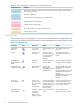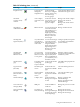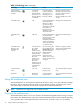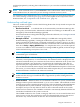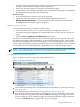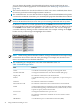HP Insight Virtualization Manager with Logical Server Management 6.1 User Guide
workload properties by selecting the workload name, or you can select workloads for further
actions.
NOTE: Some workloads have a system hostname as the workload name. When selecting items
in the Workload View, be aware that you are selecting workloads and not systems.
For information about the different types of workloads that appear in Virtualization Manager,
see “Understanding workload types” (page 35). For a description of the components in the
Workload View, see “Components of the workload view” (page 37).
Understanding workload types
The term “workload” applies to each of the following distinct but closely related concepts in the
Insight Dynamics software:
• Monitored workload A workload that can be monitored by Virtualization Manager but
has no policy associated with it. Monitored workloads do not belong to an SRD and are not
managed by Global Workload Manager (gWLM).
For information about creating and modifying monitored workloads, see “Creating monitored
workloads” (page 36).
• Managed workload A workload that belongs to an SRD and is managed by Global
Workload Manager (gWLM). A managed workload has a policy assigned to it. You can
change a monitored workload into a managed workload by assigning a policy to it. Select
the check box next to the workload in either the Visualization View or the Workload View,
then choose Policy→Apply gWLM Policy.... To complete this action, you will be required
to create a new SRD. For more information on creating an SRD on gWLM, see the HP Insight
Global Workload Manager 6.0 Software: User Guide.
NOTE: A system may contain monitored workloads or managed workloads, but may not
contain both types of workloads.
• Whole-OS workload The set of all processes running on a system (for example, server,
nPartition, virtual partition, or virtual machine). The utilization metrics displayed for the
whole-OS workload allow you to monitor the total resource utilization on the system. The
whole-OS workload is not displayed as a workload in the Visualization View, but it is
represented by the compartment for the system. It appears in the Workload View, where
you can click the workload name to display the Workload Definition Properties screen. From
that screen, you can modify the workload name and description but you cannot define any
Workload Definition Criteria for the whole-OS workload.
NOTE: In the current release of the Insight Dynamics software (A.6.0.0.*), the whole-OS
workload is the only type of workload that is supported on systems running Microsoft
Windows or Linux.
• OTHER workload Whenever there are user-defined workloads on a system, Virtualization
Manager creates a special workload named “system-name.OTHER”. This workload accounts
for all processes on the system that do not match any of the user-defined workload definitions.
It is displayed like any other workload, except that you can only modify its name and
description, and you can only delete it when no other workloads remain on the system.
Under most circumstances, the “OTHER” workload is automatically deleted when the last
user-defined workload on the system is removed.
The OTHER workload is also created on Integrity VM hosts; it is not created for Microsoft
virtual servers or ESX. This workload accounts for all manageable resources that are not
allocated to any virtual machine on that host. This workload cannot be deleted.
Using the workload view 35