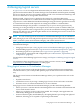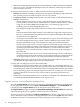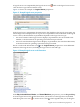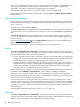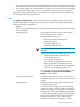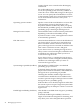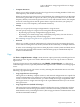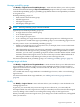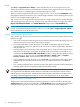HP Insight Virtualization Manager with Logical Server Management 6.1 User Guide
logical server. The hosts available for you to drop the logical server onto are highlighted with a
star rating. Unavailable hosts are grayed out. Before the move is complete, you have the
opportunity to confirm or cancel the drag and drop move operation.
The available target host can be a server with Virtual Connect or a hypervisor.
Using the drag and drop function is equivalent to using the Tools→Logical Servers→Move...
menu selection.
Logical server operations
You can perform several actions on logical servers from Virtualization Manager. For a description
of the Virtualization Manager menu options that perform these tasks, see “Insight Dynamics
menus” (page 12).
A logical server can be active or inactive.
An active logical server has been bound to both an HP SIM node and a workload, and is bound
to specific storage. Active logical servers can be in one of two states: powered on or powered
off.
An inactive logical server has been defined but is not currently bound to a specific physical
server or system. Inactive logical servers that have never been activated might or might not be
bound to storage.
See the node information icon in the Logical Server perspective to see the attributes of the
logical server, including the logical server state.
The Activate and Deactivate operations change the state of the logical server.
Activate
The Tools→Logical Servers→Activate... menu selection binds a logical server to a physical
server or system. The two types of systems on which logical servers can be activated are Virtual
Connect enabled server blades and virtual machines.
• For servers with Virtual Connect, activating a logical server updates the server profile and
assigns it to a bay, then powers on the server blade, by default. If the server blade has been
provisioned with an operating system, activating the logical server boots it.
• For ESX and Hyper-V virtual machines, activating a logical server creates a new virtual
machine if one is not already created, registers it with the preexisting hypervisor, and powers
on the virtual machine, by default. If the virtual machine has been provisioned with an
operating system, activating the logical server boots it.
Before you can activate a logical server, all of the required information for the logical server must
be defined. Use the Modify→Logical Server... tabs to add any missing information.
When you select a target on which to activate the logical server, you are shown a headroom
rating that displays between one and five stars, with the higher number of stars denoting more
excess resources are available on the target server.
An active logical server can be powered on or powered off. You can optionally power on the
physical server on which you are activating the logical server. This is useful if you want to launch
a software tool for operating system provisioning. If, for example, you use media to install the
operating system, you can choose not to power on the physical server when you first activate
the logical server.
For information about selecting a target host, see “Move” (page 50).
Deactivate
The Tools→Logical Servers→Deactivate... menu selection removes the association between
a logical server and a system. The storage configuration remains, maintaining the host name, IP
address, and user information on the operating system boot image.
44 Managing logical servers