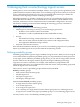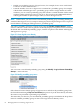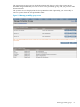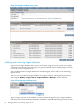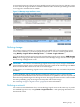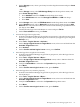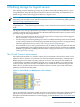HP Insight Virtualization Manager with Logical Server Management 6.1 User Guide
NOTE: To move cross-technology logical servers from physical to virtual systems and back,
ensure that at least one network in the Virtual Connect domain group is named identically to a
vSwitch on the ESX Host.
In this release, cross-technology logical servers can be connected to only one network.
“System image is portable” checkbox
Defining a cross-technology logical server on the Create→Logical Server… Identity screen
requires that you certify that the system image supports physical and virtual environments by
checking the System Imag e is Portable checkbox. Only administrators and end-users can
determine if a provisioned operating system within a logical server performs as desired on a
variety of platforms.
This checkbox is enabled when a user-defined portability group is selected.
Checking this checkbox enables logical server management to consider types of targets other
than the current or previous target of the logical server within the logical server’s portability
group.
Moving a fluid cross-technology logical server
This section provides step-by-step instructions for moving a logical server from a physical system
to a virtual machine and back.
NOTE: Before you begin:
• Ensure that at least one LUN is commonly presented to all Virtual Connect generated WWNs
and VM Hosts.
• Ensure that at least one network in the Virtual Connect domain group is named identically
to a vSwitch on the ESX Host.
1. Create a user-defined Portability Group that includes a Virtual Connect domain group and
at least one ESX Host.
a. From the Virtualization Manager Physical and Virtual perspective, select a Virtual
Connect domain group and all selected ESX Host to include in the user-defined
portability group. (If you do not make any selections, all resources are presented as
potential group members.)
b. Use the Modify→Logical Server Portability Groups... menu selection.
c. Press the Create Group button.
d. Select the Virtual Connect domain group and ESX Host in the Selectable Targets table.
e. Press the Add Selection button.
f. Verify that the selections are correct and that their status is Available, and press Save.
2. Create a fluid cross-technology logical server.
a. Use the Create→Logical Server... menu selection.
b. On the Identity screen, select from the drop-down menu the user-defined portability
group you created in Step 3.
c. Specify the appropriate Architecture and Operating System for a Virtual Connect
logical server.
d. Check the System Image is Portable checkbox, and click Next.
e. On the Compute Resources screen, specify the appropriate compute resources, and
click Next.
66 Managing fluid cross-technology logical servers