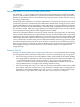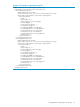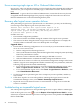HP Insight Virtualization Manager with Logical Server Management 6.1 User Guide
8 Troubleshooting
This chapter covers some of the issues that can occur when you are using logical servers, and
provides the troubleshooting steps you need to correct the problem, and provides some tips that
will help you better use the Virtualization Manager.
Navigation tips
When navigating between Virtualization Manager screens, do not use the browser Back button
to return to the previous page. Doing so removes the collections previously displayed and requires
that you restart the Virtualization Manager. Instead, use the navigation aids provided from the
screen you are viewing (for example, clicking the Go Back link or a tab).
User preferences tips
Use the Modify User Preferences screen to customize your view in the Virtualization Manager:
• To view more systems in the Visualization View, use the HP SIM maximize link or manually
expand the size of your browser. This increases the number of compartments Virtualization
Manager can display across the screen.
• Setting the Default collection in the user preferences restricts the view of systems to that
collection, and systems associated with them, when accessing Virtualization Manager from
the HP SIM menu bar (Tools→Virtualization Manager...). By setting the user preference
to the collection you usually manage, you can prevent your view from being unnecessarily
cluttered with systems you do not manage when you enter through Tools→Virtualization
Manager.... For more information on setting user preferences, see “Modifying user
preferences” (page 105).
Performance tips
Refine your collections to limit the scope of data retrieved and rendered in the browser. For
example, if you select Tools→Virtualization Manager from the HP SIM menu bar (or All VSE
Resources from the System and Event Collections from the left-hand navigation), too many
systems displayed from this broad scope can slow performance. By simply choosing a subset
collection of typical nodes (for example, Standalone Servers), or creating a smaller customized
collection (see “Creating a custom collection” (page 111)), the scope is narrowed and data retrieval
and display time is enhanced.
Problems with meters collecting data
If you have trouble with meters collecting data, use vseassist(1M) to help troubleshoot the cause.
Search button displays error page
The Virtualization Manager Visualization tab has a toolbar which contains a Search button and
associated text input field. On rare occasions when you type some text in the field and press the
enter key or click the Search button, the page is replaced with a serious error.
Workaround Re-enter Virtualization Manager using the Tools→Virtualization Manager...
menu selection or by clicking the All VSE Resources collection (or one of the collections under
it) in HP SIM's left pane. Then re-enter your search.
Displaying empty, hidden resource pools
When in the Virtual Machine perspective, empty resource pools are not displayed. Instead ellipses
(“...”) are shown.
Workaround Click on the ellipses to display the empty, hidden resource pools.
Navigation tips 97