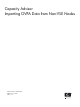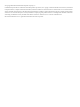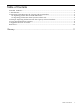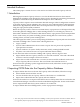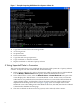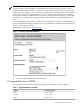HP Integrity Essentials Capacity Advisor Importing OVPA Data from Non-VSE Nodes
Figure 1 Example: Importing OVPA Data from Systems without ssh
1. Copy files from the CMS to the managed node.
2. Access target host.
3. Set permissions.
4. Extract OVPA data.
5. Copy files and run capovpaextract.
6. Copy workload .csv file back to CMS.
7. Import workload .csv file into Capacity Advisor.
4 Using Imported Data in Scenarios
This section describes how to use workload data from non-VSE systems in a Capacity Advisor
scenario. To import non-VSE workload data, do the following:
1. In the Capacity Advisor GUI, select a Scenario into which to import the non-VSE workload.
Use the Modify→Edit Scenario menu pick to launch the Edit Scenario screen.
2. In the Edit Scenario screen, select the What-If Action→Create Workload menu pick. This
action displays the “Edit Scenario - Create Workload” screen. In this screen, activate the
radio button "Use profile data from workload" and choose a non-VSE workload from the
"Import Profile Values" workload list. Choose the name of the non-VSE workload to be
imported from the drop-down list. See Figure 2 (page 9) for an example of the Create
Workload screen. After filling in the other fields in the form, click OK; the what-if workload
is then listed in the Edit Scenario page.
3. The new workload can be moved to any system, real or what-if, in the scenario.
8