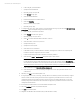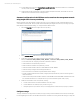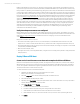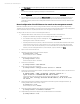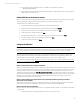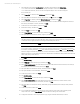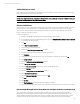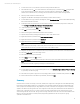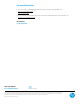HP Matrix infrastructure orchestration: ESXi OS Deployment
Technical white paper: ESXi OS Deployment
11
fulfill through SPM with pre-provisioned or on-demand provisioned storage). In this example, the predefined storage pool
entry has a storage volume which is 20 GB in size, Bootable, and RAID Level RAID5. First, a virtual disk LUN is created, using
the appropriate tool, depending on the SAN technology being used. In this example, the HP P6000 Command View Software
is used. In this example, a SAN storage pool entry is created for the boot disk, with two ports and one volume accessible via
two paths. When each port is added to the storage pool entry, a Server WWN is generated. Refer to the HP Matrix Operating
Environment Logical Server Management User Guide and the HP Matrix Operating Environment Infrastructure Orchestration
User Guide (www.hp.com/go/matrixoe/docs
) for detailed instructions for creating a storage pool entry (or using Matrix
infrastructure orchestration and SPM). A storage host entry is created, and the virtual disk LUN is presented to the host,
again using the appropriate tool (or SPM). When the host is created, the Server WWNs generated when the storage pool
entry was created earlier are specified for the host Port World Wide Names. Once a host has been created, and the virtual
disk LUN has been presented, a zone is created in each SAN switch for the storage pool entry, using the appropriate tool,
depending on the SAN switch technology being used. In this example, the SAN Switch Explorer is used. The storage pool
entry can then be marked ready, to make it available for logical server use. If SPM is being used, SAN zoning can be
automated for Brocade SAN environments.
Verify that adequate resources are configured
Before creating a service from the template, verify that the required server, storage, network, and software resources are
configured for infrastructure orchestration. Refer to the HP Matrix Operating Environment Infrastructure Orchestration User
Guide (www.hp.com/go/matrixoe/docs
) for detailed instructions for configuring resources for Matrix infrastructure
orchestration.
Deployment of a VMware ESXi host requires:
• An Unused server blade, assigned to a server pool (in this example, a ProLiant BL460c G6 server blade is used, with
eight processor cores at 2.267 GHz, and 32 GB of memory, and the server blade is assigned to the ProLiant server pool)
• An Unused and Bootable storage pool entry for the boot disk (in this example, the storage pool entry has a volume 20 GB
in size, Bootable, and RAID Level RAID5)
• Networks (in this example, seven)
• An Insight Control server provisioning OS Build Plan, or Insight Control server deployment job folder to deploy ESXi (in this
example, ESX 5.5i)
Deploy VMware ESXi host
Create service from infrastructure orchestration template for VMware ESXi host
Once the service template has been designed, published, and assigned to the appropriate users, it can be used to deploy a
VMware ESXi host service. Service provisioning can be done by the administrator using Matrix infrastructure orchestration
console, the organization administrator using the organization administrator portal, or the user via the self service portal.
The example which follows uses the self service portal.
To create an ESXi host service from the ESXi host template:
1. Navigate to the Matrix infrastructure orchestration self service portal
(https://<host_IP_address>:51443/hpio/portal/).
2. Select the
Templates
tab to view the catalog of templates for standard services.
3. Select the ESXi 5.5 Host template just created.
4. Optionally, select
View Details
to view the template details. Hover over the information icon of any component to
view the detailed specifications for the component.
5. Select
Create Service
, and click
Options
.
a. Provide a Service Name for the service to be created.
b. Provide a hostname completion string to be used generate server host names.
c. Select the lease period start and end values for the time the service is needed.
d. Of the available server pools, select and order the resource pools to be used in provisioning the service.
6. Click
Submit
.