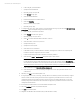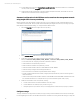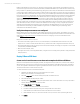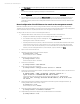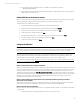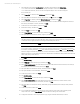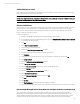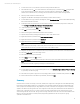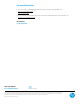HP Matrix infrastructure orchestration: ESXi OS Deployment
Technical white paper: ESXi OS Deployment
15
Add the ESXi host to cluster
Once configuration of the new ESXi host is complete, the host can be added to a cluster by clicking
the host in the inventory
panel, dragging the host, and dropping it onto a cluster.
Caution
Do not run an Insight Control server deployment or Insight Control server provisioning erase job on an ESX host that is part
of a cluster, to prevent erasure of the cluster datastore disks.
Discover the ESXi host
Before the ESXi host can be configured as a managed node, it must be discovered. As part of Matrix installation, a discovery
task for hypervisor host operating systems, including VMware ESXi hosts, may have been created. If so, modify that
discovery task to add the IP address of the new ESXi host, and then run the discovery task. Otherwise, follow the steps
below to create and run the discovery task.
To discover the ESXi host:
1. Navigate to the HP Matrix Operating Environment (http://<CMS_IP_address>:280/).
2. From the Matrix home page, in Add and Manage Resources, select
Add and Configure Hardware>Step 1: Discovery
to go directly to the Discovery page.
3. Click
New
.
4. Select
Discover a group of systems
.
5. Provide a name, e.g. VMware ESXi Hosts.
6. Uncheck the
Automatically execute discovery
check box.
7. Provide the management network IP address for the new ESXi host.
8. Click
Credentials
.
9. In the Sign In tab, provide the Administrator (e.g. root) credentials for the ESXi host, and then click
OK
.
10. Click
Configure/Repair
.
11. Select the
Configure newly managed systems
checkbox.
12. Select
Use sign-in credentials
.
13. Select the
Set read community
string checkbox, and provide the desired string.
14. Select the
Set traps
checkbox.
15. Select the
Configure a secure shell (SSH) access
checkbox.
16. Select
Host based authentication
.
17. Select the
Set trust relationship
checkbox, and then click
OK
.
18. Click
Save
.
19. Click
Run Now
.
20. Click
View Task Results
, and verify that the task completes successfully.
21. Expand the Virtual Machine Hosts collection, and verify that the new ESXi host appears in the ESX Hosts collection.
Use the Insight Managed System Setup Wizard to configure the host as a managed node
Once the new ESXi host has been successfully discovered, it is ready to be configured to be managed by the Matrix
Operating Environment and Insight Control. The Insight managed system setup wizard configures the system for the
selected management features by applying required licenses, installing required agents, and performing other required
configuration. In this case, the ESXi host must also be registered with the Insight Control virtual machine manager.