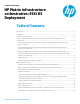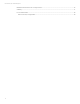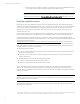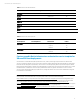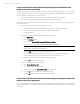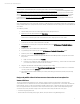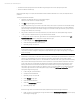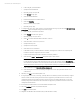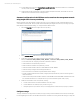HP Matrix infrastructure orchestration: ESXi OS Deployment
Technical white paper: ESXi OS Deployment
6
Create a Matrix infrastructure orchestration operating system OS Build Plan with
Insight Control server provisioning
Using the enhanced server customization feature introduced with version 7.3 Update 1, Matrix infrastructure orchestration
can deploy ESXi hosts through IC server provisioning. The methodology differs from standard physical server deployment
with post-installation customization for two primary reasons:
1. ESXi network interfaces (vSwitches) are configured differently than traditional Linux interfaces.
2. ESXi does not support the HPSA agent, preventing post-install network configuration.
The following steps are required to prepare the Matrix infrastructure orchestration and IC server provisioning environment
for deploying ESXi hosts.
1. Create and modify an OS Build Plan using IC server provisioning.
a. Start with a known good ESXi OS Build plan (Example: ProLiant OS – ESXi 5.5 Scripted Install).
b. Save a copy as a new Build Plan (Example: Matrix – ESXi 5.5 Scripted Install).
c. Do not select OK yet.
2. Replace the pre-existing injection script with the multi-NIC injection script.
a. Select
Steps > edit
.
b. Select the
Add steps
button.
c. Select the script “
Inject Multi-NIC Required ESXi 5 Kickstart Settings
.”
d. In the parameters control, enter --accept-encrypted-password.
Note
Please note the double dashes at the beginning.
e. Select the
Add
button to return to editing the OS Build Plan steps.
f. Move the “Inject Multi-NIC Required ESXi 5 Kickstart Settings” script (using the up arrow button) to
immediately below the pre-existing “Inject Required ESXi 5 Kickstart Settings” step.
g. Delete the pre-existing “Inject Required ESXi 5 Kickstart Settings” step.
h. Select the
OK
button to save your changes.
3. Identify the OS Build Plan as PreConfig capable.
a. Select
Custom Attributes > edit
.
b. Select the gear button to edit the OSType.
c. Add the case sensitive text “
Linux ESXi PreConfig
” (without the quotes).
d. Select the
OK
button to return to edit custom attributes dialog.
e. Select the
OK
button to save the changes to the custom attributes.
Create a Matrix infrastructure orchestration operating system deployment folder with
Insight Control server deployment
A top-level Insight Control server deployment job folder is created and will be used by Matrix infrastructure orchestration to
deploy a VMware ESXi host to a physical server. In this example, a VMware ESX 5.5 host is deployed to a ProLiant BL460c G6
server blade.