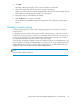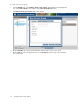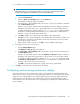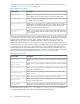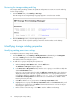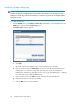HP Storage Provisioning Manager (SPM) Version 1.2 User Guide
Reviewing the storage catalog audit log
The storage catalog audit log contains all operations and permissions events. To view the audit log
for the storage catalog:
1. From the Global menu, select Catalog > View Logs.
The HP Storage Provisioning Manager log page appears in a new browser window.
2. From the Audit Logs section, select the appropriate log file.
Audit log entries can be copied for pasting content into another window on the desktop.
Modifying storage catalog properties
Modifying catalog permissions settings
To modify the permissions settings for the catalog:
1. From the Global menu, select Catalog > Modify Permissions. (Alternatively, in the Navigation
tree click on Catalog, then click the Actions Modify Permissions button.)
The Modify Permissions dialog box opens.
2. To add users or groups and specify their permissions:
a. Under the Group or User Names table, click the Add button.
The Add Users or Groups dialog box appears.
b. In the Enter User or Group Names field, enter the user or group you would like to add, then
click the Check Names button.
If the user or group name entered is valid, the Add Users or Groups dialog box refreshes to
display the exact syntax of the user or group added. If the user or group name entered is
not valid, the dialog box refreshes to display Could Not Find User in red text beneath
the Enter User or Group Names field. Ensure the user or administrator is added in Active
Directory, then retry the entry.
c. Click OK to add the user or group name to the Group or User Names table.
d. Highlight the user or group in the Group or User Names table. In the Permissions table, scroll
through the list of permissions in the Grant column and select the box or boxes for all per-
mission types to grant to the user.
e. Either continue to the next step, or click OK to save the additions and settings.
Configuring the storage catalog26