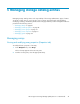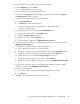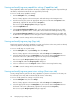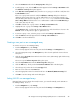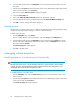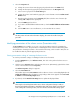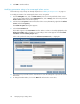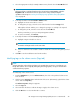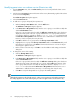HP Storage Provisioning Manager (SPM) Version 1.2 User Guide
2. Select the appropriate array in the Navigation tree, then select the preferred volume in the List
View pane.
3. Click the Actions Properties button at the bottom of the screen. (Alternatively, right-click the volume
in the List View pane then select Properties.)
The resource-specific Volume Properties dialog box appears.
4. Select the Connectivity tab.
5. Click on the Network/SAN Connectivity field for the appropriate controller.
6. Select the appropriate network or SAN from the list in the Network/SAN Connectivity field.
7. Click OK to save the settings and exit the dialog box.
Deleting an array
Arrays that do not contain volume services in SPM can be deleted from the catalog. Deleting an array
only removes the array from the catalog; no volumes or data are deleted.
To delete a specific array:
1. From the Navigation tree, select Arrays.
The list of arrays appears in the List View pane and under Arrays in the Navigation tree.
2. Select the appropriate array in the Navigation tree, then click the Actions Delete button at the
bottom of the screen. (Alternatively, right-click the array in either the Navigation tree or the List
View pane and select Delete.)
The Delete array(s) dialog box appears.
3. Click Yes in the dialog box.
Managing volume properties
Modifying properties of a volume service (Properties tab)
NOTE:
On managed volume services, only the description and service group properties can be modified
using this procedure. All other information must be refreshed from the array. All properties on an
unmanaged array can be modified using this procedure.
To modify properties of a volume service:
1. From the Navigation tree, click on Volume Services, then click on the preferred volume service
in the List View.
2. Click the Actions Properties button at the bottom of the screen. (Alternatively, right-click the volume
in the List View and select Properties.)
The Volume Properties dialog box appears.
Managing storage catalog entities46