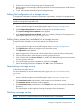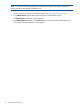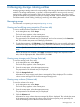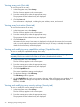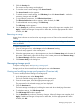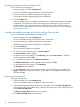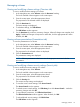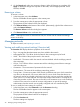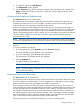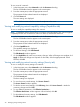HP Storage Provisioning Manager (SPM) Version 2.0 User Guide
Table Of Contents
- HP Storage Provisioning Manager (SPM) Version 2.0 User Guide
- Contents
- 1 Introduction
- 2 Getting started with SPM
- 3 Importing storage into the storage catalog
- 4 Storage service policy
- Managing templates
- Service types
- Requirement types
- All Of requirement
- Any Of requirement
- Connected To Fibre Channel Endpoint requirement
- Connected To Network requirement
- Fibre Channel Initiator Endpoint requirement
- Fibre Channel Target Endpoint requirement
- Fibre Channel Host requirement
- Network Capability requirement
- RAID Level requirement
- Resource Existence requirement
- Service Deactivation Policy requirement
- Storage Capability requirement
- Storage Pool Available Capacity requirement
- Storage Pool Subscription Ratio requirement
- Storage Pool Volume Count requirement
- Tag requirement
- Use Resource requirement
- Volume Capacity requirement
- Volume Committed Capacity requirement
- Volume Creation Security Group requirement
- 5 Storage service provisioning
- 6 Managing storage catalog entities
- Managing arrays
- Viewing and modifying array properties (Overview tab)
- Viewing array storage pools (Storage Pools tab)
- Viewing array volumes (Volumes tab)
- Viewing array ports (Ports tab)
- Viewing array host entries (Hosts tab)
- Viewing and modifying array capabilities settings (Capabilities tab)
- Viewing and modifying array security settings (Security tab)
- Removing an array
- Managing storage pools
- Managing volumes
- Managing networks
- Managing security
- Resynchronizing resources
- Quarantining resources
- Managing arrays
- 7 Monitoring the storage catalog
- 8 Support and other resources
- A Troubleshooting
- Viewing operational logs
- Addressing common issues
- Storage Provisioning Manager issues
- SPM will not launch in browser
- The user is unable to login through the SPM user interface
- Issues with multiple SPM instances pointed to the same storage resources
- Cannot import 3PAR Storage Systems
- 3PAR SMI-S connection problems
- Service activation fails to present volumes on 3PAR arrays
- EVA arrays and/or XP arrays are marked as Offline when they appear to be functioning correctly outside of SPM
- HP Matrix OE storage pool issues
- Storage Provisioning Manager issues
- Backup and recovery
- Managed SAN
- Unmanaged SAN
- B Working with Brocade Fibre Channel networks
- C Working with EVA storage systems
- D Working with 3PAR storage systems
- Overview
- Understanding how to import 3PAR arrays into SPM
- Understanding 3PAR capacity reporting
- Understanding 3PAR Storage System volume creation/growth
- Understanding 3PAR Storage System virtual domains
- Exposing volume presentations in 3PAR Storage Systems
- Working with 3PAR Storage System host modes
- Presenting volumes on 3PAR Storage Systems
- Creating hosts on a 3PAR Storage System
- Working with 3PAR Storage System active VLUNs and VLUN templates
- Working with autonomic groups
- Volume migration (Tiering)
- Importing a large number of volumes
- Unique identification of common provisioning groups (CPG)
- E Working with HP P9000/XP Disk Array
- F Working with unmanaged networks
- G Working with unmanaged arrays
- H Units of measurement
- Glossary
- Index

Managing volumes
Viewing and modifying volumes settings (Overview tab)
To view or modify the basic settings of a volume:
1. In the Navigation tree, select Volumes under the Resources heading.
The list of available volumes appears in the content pane.
2. From the content pane, select the appropriate volume.
The properties for the selected volume are displayed.
3. Click the Overview tab.
The basic settings are displayed.
4. To edit these settings, click Edit Volume.
The Edit Volume window appears.
5. On the Overview tab, make any necessary changes. When all changes are complete, click
Apply. If additional changes are required on other tabs, click the appropriate tab. When
finished, click OK.
Viewing volumes presentations (Presentations tab)
To view the presentations of a volume:
1. In the Navigation tree, select Volumes under the Resources heading.
The list of available volumes appears in the content pane.
2. From the content pane, select the appropriate volume.
The properties for the selected volume are displayed.
3. Click the Presentations tab.
The presentation settings are displayed.
NOTE: Select a presentation in the list to view the target ports associated with that
presentation.
Viewing and modifying volumes security settings (Security tab)
To view or modify the security settings of a volume:
1. In the Navigation tree, select Volumes.
The list of available volumes appears in the content pane.
2. From the content pane, select the appropriate volume.
The properties for the selected volume are displayed.
3. Click the Security tab.
The current security settings are displayed.
4. To view the access control settings, click Access Control....
The Access Control window appears.
5. To edit the access control settings, click Edit Array, then click Access Control.... Make the
necessary changes and click OK.
6. To view effective permissions, click Effective Permissions....
The Effective Permissions window appears. When finished, click OK.
7. To edit additional security settings, click Edit Volume.
The Edit Volume window appears.
Managing volumes 37