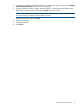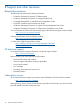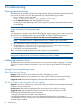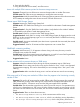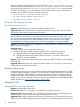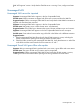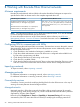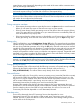HP Storage Provisioning Manager (SPM) Version 2.0 User Guide
Table Of Contents
- HP Storage Provisioning Manager (SPM) Version 2.0 User Guide
- Contents
- 1 Introduction
- 2 Getting started with SPM
- 3 Importing storage into the storage catalog
- 4 Storage service policy
- Managing templates
- Service types
- Requirement types
- All Of requirement
- Any Of requirement
- Connected To Fibre Channel Endpoint requirement
- Connected To Network requirement
- Fibre Channel Initiator Endpoint requirement
- Fibre Channel Target Endpoint requirement
- Fibre Channel Host requirement
- Network Capability requirement
- RAID Level requirement
- Resource Existence requirement
- Service Deactivation Policy requirement
- Storage Capability requirement
- Storage Pool Available Capacity requirement
- Storage Pool Subscription Ratio requirement
- Storage Pool Volume Count requirement
- Tag requirement
- Use Resource requirement
- Volume Capacity requirement
- Volume Committed Capacity requirement
- Volume Creation Security Group requirement
- 5 Storage service provisioning
- 6 Managing storage catalog entities
- Managing arrays
- Viewing and modifying array properties (Overview tab)
- Viewing array storage pools (Storage Pools tab)
- Viewing array volumes (Volumes tab)
- Viewing array ports (Ports tab)
- Viewing array host entries (Hosts tab)
- Viewing and modifying array capabilities settings (Capabilities tab)
- Viewing and modifying array security settings (Security tab)
- Removing an array
- Managing storage pools
- Managing volumes
- Managing networks
- Managing security
- Resynchronizing resources
- Quarantining resources
- Managing arrays
- 7 Monitoring the storage catalog
- 8 Support and other resources
- A Troubleshooting
- Viewing operational logs
- Addressing common issues
- Storage Provisioning Manager issues
- SPM will not launch in browser
- The user is unable to login through the SPM user interface
- Issues with multiple SPM instances pointed to the same storage resources
- Cannot import 3PAR Storage Systems
- 3PAR SMI-S connection problems
- Service activation fails to present volumes on 3PAR arrays
- EVA arrays and/or XP arrays are marked as Offline when they appear to be functioning correctly outside of SPM
- HP Matrix OE storage pool issues
- Storage Provisioning Manager issues
- Backup and recovery
- Managed SAN
- Unmanaged SAN
- B Working with Brocade Fibre Channel networks
- C Working with EVA storage systems
- D Working with 3PAR storage systems
- Overview
- Understanding how to import 3PAR arrays into SPM
- Understanding 3PAR capacity reporting
- Understanding 3PAR Storage System volume creation/growth
- Understanding 3PAR Storage System virtual domains
- Exposing volume presentations in 3PAR Storage Systems
- Working with 3PAR Storage System host modes
- Presenting volumes on 3PAR Storage Systems
- Creating hosts on a 3PAR Storage System
- Working with 3PAR Storage System active VLUNs and VLUN templates
- Working with autonomic groups
- Volume migration (Tiering)
- Importing a large number of volumes
- Unique identification of common provisioning groups (CPG)
- E Working with HP P9000/XP Disk Array
- F Working with unmanaged networks
- G Working with unmanaged arrays
- H Units of measurement
- Glossary
- Index

The proper order for starting these services is to start the HP SPM Storage Module Service
first. This should automatically start the HP SPM Storage Module J2EE Service. Once these
services are running, then the HP Storage Provisioning Manager Service may be started.
It shouldn’t be necessary for an administrator to shut down these services, but if it does become
necessary, they should be shut down in the following order:
• HP Storage Provisioning Manager Service
• HP SPM Storage Module J2EE Service
• HP SPM Storage Module Service
HP Matrix OE storage pool issues
No matching candidates found
Symptom–Requirements do not match the available catalog resources.
Suggested action–Verify that the Matrix storage requirements are correct. Also verify available
SPM catalog entries meet the requirements from Matrix.
NOTE: If you do not obtain candidates in the storage pool entry user interface, the storage service
may be labeled as unassigned or the storage service may be nonconformant. If this is the case,
you can verify the requirements by highlighting the storage service in question, then clicking on
the configure requirements button. At the candidates screen you can then click on the modify
requirements link and change requirements to see which requirement is causing the problem.
Symptom–The Matrix Default Storage Template has not been altered for on-demand provisioning
and no volumes are imported.
Suggested action–
1. Import volumes into the catalog for provisioning.
2. Modify the HP Matrix Default Storage Template to allow on-demand provisioning.
a. Highlight the HP Matrix Default Storage Template and click the edit button.
b. Change the Read-only requirement “Resource Existence” with value “Volume” from
“Required” to “Recommended”.
Symptom–Using a 3PAR array with autonomic group configured, HSET or MSET errors are displayed
in the SPM log.
Suggested action–SPM cannot use volumes assigned to hosts sets. To correct this, import and use
volumes that are not assigned to host sets.
Backup and recovery
If SPM storage has been provisioned or otherwise altered after Central Management Server (CMS)
is restored, catalog corruption is possible. To avoid corruption, enable SPM recovery mode (which
disables automation), refresh catalog resources from the physical devices, manually recreate all
changes to the catalog since the backup, then disable SPM recovery mode. For complete instructions,
see the current version of Backing up and restoring HP Insight Management Central Management
System (Windows) at http://www.hp.com/go/matrixoe/docs.
Managed SAN
Managed SAN cannot be imported
Symptom–Managed SAN import fails.
Possible cause–BNA 11.1.3 or greater is not available or configured incorrectly.
Suggested action–Verify that BNA 11.1.3 is installed on the server that you are attempting use for
SAN management. Verify that the SMI Agent is configured and is running.
Suggested action–Ping the SAN Management server to verify that you can communicate with it via
TCP/IP. Log onto the SAN Management server and start the “Server Management Console” in the
56 Troubleshooting