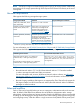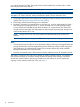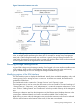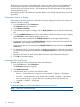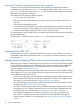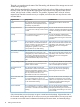HP Storage Provisioning Manager (SPM) version 2.1 User Guide
Figure 2 Interaction between user roles
NOTE: Although separate roles are listed, an organization may have one person perform multiple
roles, or multiple people performing the same role. For example, a storage array management
team and a SAN management team may each have a person acting as storage architect. The
initial order of operations remains the same no matter who performs them. Roles can be customized
to fit the specific needs of the organization and environment.
Browsing storage catalog entities
Log into SPM to begin using the storage catalog. Once logged in, the user interface enables access
to the catalog, which consists of all templates, storage services, resources, roles, and security
groups. Additionally, the user can manage the storage available through SPM.
Identifying regions of the SPM interface
The SPM interface opens to display the Dashboard. Initially, there are default templates, roles, and
security groups, but no storage services or resources. As entities are created, the Dashboard is
updated to include them.
The Dashboard window contains the "Storage Services" and "Capacity" areas.
The Navigation tree is used to access the other areas in the user interface. The main headings of
"Storage Services", "Resources", and "Administration", contain the respective subsections in a list
view. A link to “Getting Started” and “Dashboard” are also provided at the top of the Navigation
tree.
Selecting a subsection item from the Navigation tree (the left-most pane) displays that item in the
content pane. Additional details and actions are made available in the content pane.
Right-clicking on items within the Navigation tree provides the same actions that can be selected
from the Actions buttons at the bottom of the screen, if that item were selected.
Browsing storage catalog entities 13