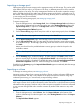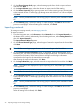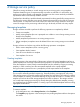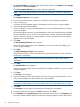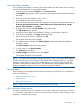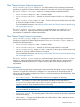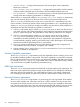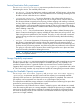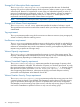HP Storage Provisioning Manager (SPM) version 2.1 User Guide
2. On the Choose Storage Pools page, select the storage pools from which to import volumes
and then click Next.
3. On the Import Volumes page, select the volumes to import into the SPM catalog.
4. On the Volume Properties page, type tag names and a select security group to be assigned
to the imported volumes. To enter tags, type the tag name and click the + icon. When complete,
click Next.
NOTE: Use the pre-defined Matrix OE security group to make the pools available to Matrix
OE.
5. On the Summary page, confirm the settings. To make changes, click Back to return to the
previous wizard pages. When all settings are confirmed, click Finish.
Importing a network
To manage an existing network, see Managing networks.
To import a network:
1. From the Navigation tree, under Resources, select Networks, then click Import Networks at
the bottom of the window. (Alternatively, from the Navigation tree, select Getting Started and
then click Import Networks.)
The Import Network Wizard appears.
2. On the Choose Network Type page, select the type of network to import from the list and then
click Next.
TIP: To filter network types, type the name of the network type in the Search box.
3. On the Provide Connection Information page, if applicable, enter the management server
hostname, port, user name, and password into the appropriate fields. The hostname and port
correspond to the location of the network device manager and the login information
corresponds to the login for the network device manager.
After entering the required information, click Next.
4. On the Import Networks page, select the networks to import from the list and then click Next.
NOTE: Only Fabrics are displayed for import. Importing of FC SAN/LSAN type constructs
is not supported.
TIP: To filter the networks by name, type the name of the network in the Search box.
5. On the Network Properties page, type tag names and select a security group to be assigned
to the imported volumes. To enter tags, type the tag name and click the + icon. When complete,
click Next.
NOTE: Use the pre-defined Matrix OE security group to make the pools available to Matrix
OE.
6. On the Summary page, confirm the settings. To make changes, click Back to return to the
previous wizard pages.
When all settings are confirmed, click Finish.
22 Importing storage into the storage catalog