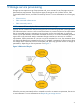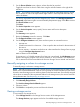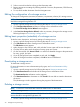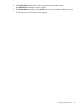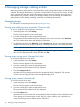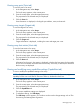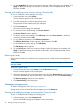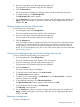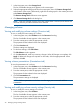HP Storage Provisioning Manager (SPM) version 2.1 User Guide
2. From the content pane, select the appropriate storage pool.
The properties for the selected storage pool are displayed.
3. Click the Overview tab.
The basic settings are displayed, including the status and other identifying information.
4. To edit these settings, click Edit Storage Pool.
The Edit Storage Pool window appears.
5. On the Overview tab, make any necessary changes. When all changes are complete, click
Apply. If additional changes are required on other tabs, click the appropriate tab. When
finished, click OK.
Viewing storage pool volumes (Volumes tab)
To view volumes of a storage pool:
1. In the Navigation tree, select Storage Pools.
The list of available storage pools appears in the content pane.
2. From the content pane, select the appropriate storage pool.
The properties for the selected storage pool are displayed.
3. Click the Volumes tab.
A list of available volumes is displayed. Information for volumes that are managed by SPM
is displayed. This includes the name of the storage pool containing the volume, tags, the
volume capacity, and, optionally, the name of the storage service to which the volume is
bound. To view volume-specific info, click on any of the volume names. For more information
see Managing volumes.
Viewing and modifying storage pool security settings (Security tab)
To view or modify the security settings of a storage pool:
1. In the Navigation tree, select Storage Pools.
The list of available storage pools appears in the content pane.
2. From the content pane, select the appropriate storage pool.
The properties for the selected storage pool are displayed.
3. Click the Security tab.
The current security settings are displayed.
4. To view the access control settings, click Access Control....
The Access Control window appears.
5. To edit the access control settings, click Edit Array, then click Access Control.... Make the
necessary changes and click OK.
6. To view effective permissions, click Effective Permissions....
The Effective Permissions window appears. When finished, click OK.
7. To edit additional security settings, click Edit Array.
The Edit Array window appears.
8. On the Security tab, make any necessary changes. When all changes are complete, click
Apply. If additional changes are required on other tabs, click the appropriate tab. When
finished, click OK.
Removing a storage pool
To remove a storage pool:
Managing storage pools 39