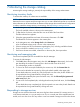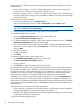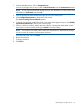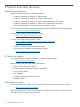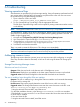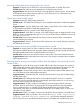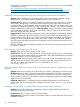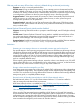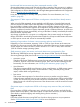HP Storage Provisioning Manager (SPM) version 2.1 User Guide
A Troubleshooting
Viewing operational logs
SPM maintains an operational log for the storage catalog, listing all operations performed and all
error events and an audit log listing all operations and permissions events. All users can review
the operational log using the following procedure:
1. Open a browser window and enter
https://SPM_Server_Name_or_IP_Address:8000/logs.
2. To view operational logs or audit logs, click the appropriate file name.
The file opens. Operational log entries can be copied for pasting content into another window
on the desktop.
NOTE: The logs are located in the <SPM install directory>/logs folder.
As a best practice, enable a lower level of SPM logging. Higher logging levels consume more log
space due to more detailed entries, but can be helpful when diagnosing problems with SPM. To
enable a higher logging level:
1. Navigate to C:\Program Files (x86)\HP\Storage Provisioning Manager\state.
2. Use a text editor to open the file ApplicationConfig.xml.
3. Change the line <LoggingThreshold>Informational</LoggingThreshold>to
<LoggingThreshold>Tracing</LoggingThreshold>.
4. Save the file and close the text editor.
There is no need to restart the SPM service. This change occurs immediately.
NOTE: If issues do occur, search the operational.log and look for lines that contain [E].
These lines indicate that exceptions have occurred and help to pinpoint the problem.
Addressing common issues
The following sections describe common issues you may encounter while configuring or using the
SPM. They are either related to SPM itself, or have to do with using HP Matrix OE storage pool
entries.
Storage Provisioning Manager issues
SPM does not launch in browser
Symptom–SPM does not launch in the browser and a Silverlight error occurs.
Possible cause–Silverlight is not installed on the client system where the browser was launched.
Suggested action–Download Silverlight from the Microsoft download site and install it.
The user is unable to login through the SPM user interface
Symptom–The user is unable to log in through the SPM user interface and commands that attempt
to interact with live storage fail.
Possible cause–SPM cannot properly detect the name of the host on which it is running.
Suggested action–The Storage Administrator must enter the correct host name in the file <SPM
Install Directory>state/ApplicationConfig.xml:
1. Using the Microsoft Services MMC, stop SPM service.
2. In the SPM installation directory, open the ApplicationConfig.xml file in a text editor.
3. Edit the field LocalHostNameOverride so that it contains the correct host name of the server
on which SPM is installed.
4. Save and close the file.
5. Using the Microsoft Services MMC, start SPM service.
56 Troubleshooting