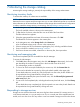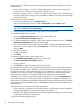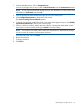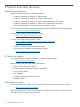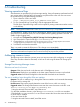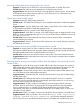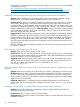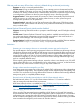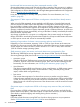HP Storage Provisioning Manager (SPM) version 2.1 User Guide
SPM may mark an array offline when a volume is deleted during on-demand provisioning
Symptom–An array is incorrectly marked offline.
Possible cause–During on-demand provisioning, when a storage service is deactivated and the
volume is deleted on the array, an error may occur that causes SPM to incorrectly mark the array
as offline in its catalog. While the array is marked offline, SPM does not perform any provisioning
or reconfiguration operations on the array even though the array is functioning properly.
Suggested action 1–Wait approximately 60 minutes for SPM to automatically resynchronize and
restore the array to an online state in its catalog. After the array is online, provisioning and
reconfiguration operations can be performed.
Suggested action 2–Manually log into SPM and browse to the offline array. Click Resync Array,
which forces SPM synchronization with the array to be performed immediately. If successful, the
array is marked online.
Internet Explorer Enhanced Security Mode must be disabled
Symptom–Accessing SPM mode results in a prompt to install Silverlight, even if Silverlight is already
installed.
Possible cause–If Internet Explorer Enhanced Security Mode is enabled, Internet Explorer will not
run any browser plugins. Attempting to access the SPM user interface in this mode results in a
prompt to install Silverlight, even if Silverlight is already installed.
Suggested action–Disable Internet Explorer Enhanced Security Mode or add the SPM user interface
URL (the default is https://[machine-name]:8000) to your trusted sites list.
Limitations
Presenting an in-use storage volume to an unintended consumer may result in data loss
Pay special attention when importing pre-presented volumes into SPM because all storage volumes
imported into SPM are made available to fulfill storage services requested by SPM consumers such
as Matrix Operating Environment. Import only storage volumes intended to fulfill storage requests
serviced by this instance of SPM. If you have multiple instances of SPM (either independent or in
a federated configuration), you may wish to have each instance manage different storage array
pools or completely different arrays.
When importing pre-presented storage volumes, ensure the volume is not already in use. DO NOT
import volumes that are in use, are intended for use by other systems or services, or that have been
imported into any other instance of SPM. Doing so may result in data loss.
Storage volumes must be managed by one SPM
Large data center environments may make use of multiple CMS configurations (either independent
or in a federated configuration). Any individual storage volume/LUN should be managed by only
one SPM. This can be done by having different SPM instances on different CMSs manage different
storage array pools, or completely different arrays.
Required version of Brocade Network Advisor and HP B-Series Network Advisor
Brocade Network Advisor 11.1.3 or HP B-Series Network Advisor 11.1.3 must be installed in
order to manage Brocade-based SAN environments.
HP B-Series Network Advisor is available from http://h18006.www1.hp.com/products/
storageworks/dc_fabricmgr/index.html. See the HP Storage Provisioning Manager (SPM) User
Guide at www.hp.com/go/matrixoe/docs for additional details.
SPMs managing the same Brocade network must have distinct zones
When using the SPM automated zoning capability with HP B-series or Brocade SAN networks,
environments that make use of multiple CMS configurations (either independent or in a federated
configuration) may manage the same HP B-series or Brocade network. In this situation, however,
the set of initiators managed by each instance of SPM must be distinct, therefore making correlated
zones created and managed by each instance of SPM also distinct.
Addressing common issues 59