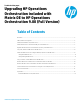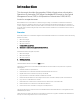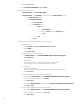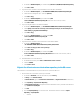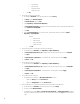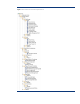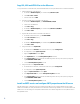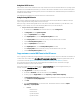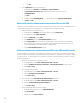Upgrading HP Operations Orchestration included with Matrix OE to HP Operations Orchestration 9.00 (Full Version)
Using New SMTP Service
If the customer does not have an SMTP service (to relay emails) in their environment and the OO server’s operating system
is Windows Server 2008 R2 Enterprise edition, you can refer to Microsoft documentation on how to install it in the system.
If the OO server has a different operating system, there are several SMTP services available that may be downloaded from
the Web and installed instead.
After installing the new SMTP service follow the instructions of the next section.
Using Existing SMTP Service
If the customer already has an SMTP service (to relay emails) in their environment, the OO server’s SMTP host and port
may be configured with the existing SMTP service’s host and port.
Before you begin, collect the existing SMTP service’s host value. It can be either IP address (e.g. 192.168.100.3) or the
FQDN (e.g. smtp1.company.com). Also collect the existing SMTP service’s port value (usually 25)
1. Configure the OO server’s SMTP host and port:
a. On the OO server in OO Studio, in the left-side folder tree, expand Configuration
b. In Configuration, expand System Properties
c. Right-click HpioSmtpHost and select Open
d. In the HpioSmtpHost tab, click the locked padlock symbol (Check Out)
e. In the Property Value text field, enter the previously collected SMTP service’s host value
f. Click the unlocked padlock symbol (Check In)
g. Right-click HpioSmtpPort and select Open
h. In the HpioSmtpPort tab, click the locked padlock symbol (Check Out)
i. In the Property Value text field, enter the previously collected SMTP service’s port value
j. Click the unlocked padlock symbol (Check In)
Copy customer-created OO Flows to the OO server
Prior to upgrading to full OO 9.00, existing infrastructure orchestration customers may have created their own OO flows. If
customer flows were created under
Library/Hewlett-Packard/Insight orchestration
, they were migrated earlier as part of
process performed in the Migrate the infrastructure orchestration repository to the OO server procedure.
If no customer flows were created outside of Library/Hewlett-Packard/Infrastructure orchestration (or Insight
Orchestration for Matrix 6.3), skip to the next section.
If flows were created elsewhere in embedded OO (e.g.
Library/My Ops Flows
) they must be migrated similarly. For
example, to migrate
Library/My Ops Flows
content:
1. Export My Ops Flows as a repository from the CMS:
a. On the CMS in OO Studio, in the left-side folder tree, expand Library
b. In Library, right-click My Ops Flows and select Repository -> Export as New Repository
c. In Select Repository Directory, navigate to the desired destination directory accessible to the OO server
(e.g. \\<OO server>\C$\tmp\MyOpsFlows)
d. Click Save
e. Note: OO Export Repository uses an exclusion list. Checked items will be excluded from Export
Repository. In Export Options:
i. Uncheck:
• Domain Terms
• Selection Lists
• System Properties
• System Accounts